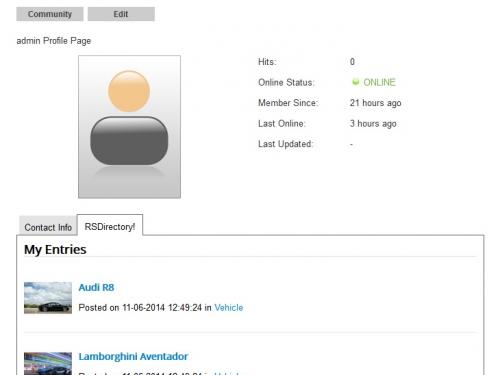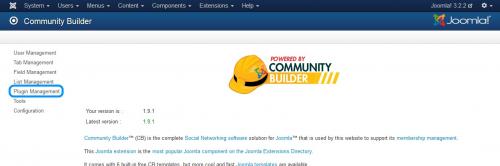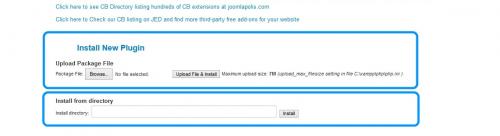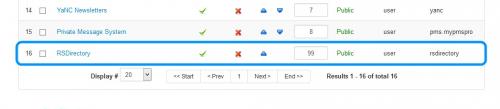Community Builder plugin
This integration enables you to display, on your CommunityBuilder users' profiles, the latest entries that they have submitted using RSDirectory!.
Installing the plugin
This is done in a custom manner, through the Community Builder installer, not by using the standard Joomla! one. Please follow these steps:
- Head to Components >> Community Builder >> Plugin Management.
- Scroll down to the Install New Plugin area, browse for the plugin installation file and click Upload File & Install (or provide the full, written path and click on Install in the Install from directory area).
- You should see the message below if the installation was completed successfully, click on Continue ...:
- After installation, please make sure that the plugin has been published (within the same CB Plugin Management area), as illustrated below:
Configuration
Plugin
Plugin
In the same tab (Plugin Management), edit the RSDirectory plugin by clicking on it. The following parameters ca be configured:
Plugin Common Settings
- Name: Set a name for the plugin that will be displayed in the Plugin Management area. Defaulted to RSDirectory.
- Plugin Order: Set an ordering number for the plugin. This will decide the plugin's position in the listing.
- Access Level: All Joomla! access levels (in Users >> Access Levels) will be available for selection
- Published: Yes / No - publish or unpublish the plugin
Parameters
- Nr. of entries: Set the number of entries to be displayed in the frontend RSDirectory! tab
- Show thumbnails: Yes / No
- Show info: Yes / No - choose whether to display the entries' publishing date and category or not
- Itemid: You can use the List Entries menu item's ID in order for the frontend CommunityBuilder - RSDirectory! tab to inherit the menu item's custom settings.
- Ordering: Ascending / Descending - Set an ordering direction for the entries
- Open links in: New page / Current page
The RSDirectory! tab
Once the plugin has been configured, you will notice the RSDirectory! tab within the Community Builder >> Tab Management area. By editing it, you will be presented with the following configuration options:
- Title: The tab's title as displayed in the frontend
- Description: This description appears only on user edit, not on profile (For profile text, use delimiter fields)
- Publish: Yes / No
- Profile ordering: You can find detailed explanations on this option in the tab's configuration area
- Registration ordering(default value: 10): You can find detailed explanations on this option in the tab's configuration area
- Position: Choose a position for the RSDirectory! tab in the frontend. We recommend using Main area (below left/middle/right)
- Display type: Set how the tab's contents are displayed: Tabbed pane / Div with title / Rounded div with title / Raw display without title / Overlay moving with mouse / Fixed overlay closing on mouseout and Button with Sticky overlay
- View Access Level: All Joomla! access levels (in Users >> Access Levels) will be available for selection. Only users which are in groups assigned to this View Access Level will see this tab
2 persons found this article helpful.
You Should Also Read
SobiPro Import Plugin |
CSV Import Plugin |
JomSocial plugin |