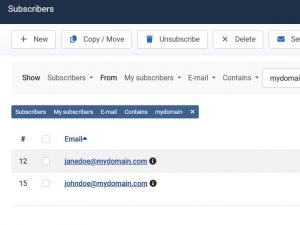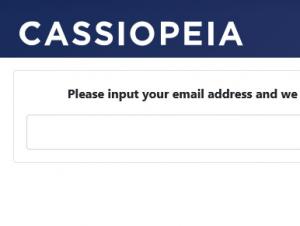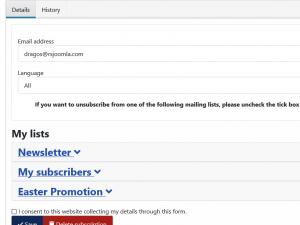How to Unsubscribe from a list
The process of unsubscribing a user from one or more lists is an important part of working with RSMail!. In this article we will provide all the information you need to get this up and running properly. There are multiple ways in which this can be done:
Backend
Website administrators can add / remove subscribers, to / from any lists, at their free will. This is done in the Subscribers tab, to access it head to Components > RSMail! > Subscribers.
Here, you will notice that a filtering functionality is present. Select the users' type - subscribers / unsubscribers, the list in which to look for and, optionally, the list's field to search by.
To unsubscribe one or more users, set up a search by the appropriate criteria, select them and click on the Unsubscribe button at the top.
Frontend
Regular users also have the possibility to unsubscribe from one or more lists. They can do this, in the frontend, through the Show Subscriber Lists menu item.
If the user is not logged in, he can provide his email address (the one he used for the subscription) and the Unsubscribe link email (containing the lists he has subscribed to and an unsubscribe link) will be sent out to the provided email address.
The unsubscribe link can be added to the email by typing in [unsubscribe] in the email's text (HTML version). To edit it, head to Components > RSMail! > Settings > Emails > Unsubscribe link email.
If the user is logged in, he will be presented with a layout containing the lists he has subscribed to and is given the possibility to select and unsubscribe from them.
Note: Unsubscribing a user from a list is not the same as deleting him.
If unsubscribed, the user will be able to resubscribe to that list, whereas deleting the user will render his resubscription through the Show Subscriber's Lists menu item impossible.
He can, however, resubscribe through the Newsletter module.
2 persons found this article helpful.
You Should Also Read
RSMail! Integrations |
RSMail! Menu items |