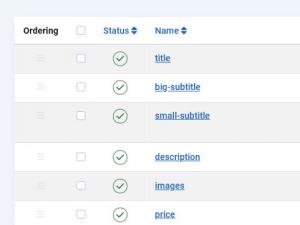Fields
In the Fields tab you can define and manage fields that can be later added to any RSDirectory! form.
Fields listing
- Ordering: Drag and drop fields. Only available after selecting a form (you can specify a different ordering per form)
- Status: Change the field's status: Published / Unpublished
- Name: The field's name
- Type: The field's type (see all field types below)
- Searchable (Simple): Displays whether the field can be searched for using the Simple Search module or not: Yes / No
- Searchable (Advanced): Displays whether the field can be searched for using the Filtering module or not: Yes / No
- Core field: Displays whether the field is a core field or not. Core fields are being added by default when the component is installed, and cannot be deleted (you can however unpublish certain core fields per form, more details below): Yes / No
- Required: Displays if the field is required or not: Yes / No
- Credits: Displays the number of credits that will be subtracted if the user fills in this field when adding a new entry.
- ID: The field's internal, unique ID
Available Field Types
There are two types of fields that can be used in any form, core fields and custom fields:
Core Fields
These fields will be automatically added to every form you create and cannot be deleted. However, aside from Title and Publishing Period, other core fields can be unpublished.
- Globally: this is done via this Fields tab and will unpublish the field for all forms.
- Per form: via Forms tab while configuring your form.
- Title: The entry's title
- Big Subtitle: The entry's big subtitle. It will be displayed beneath the title, in an <h3> HTML tag
- Small Subtitle: The entry's small subtitle. It will be displayed beneath the big subtitle
- Description: The entry's description. HTML code can be enabled or disabled for it. Also, starting with version 1.1.0, content plugins can be loaded for this area by setting Prepare content to Yes in the field's configuration.
- Images: A file upload field through which users can add an image gallery for their entries. Aside from its default Credits property, you can also set up a Credits per image cost. The field can be configured to only allow a Maximum number of images and a Maximum file size in KB (kilobytes), as well as only certain image extensions.
- Price: The entry's price
- Publishing Period: Each entry needs to have a publishing period. You can set up an unlimited number of publishing periods for your users to select from, and you can also configure it to provide an unlimited period
- Promoted: Set whether the entry is promoted or not. Promoted entries will always be displayed on top of other, unpromoted entries, regardless of the ordering set up in the frontend. Also, they will be enclosed in a blue frame, as an indicative of their Promoted status
The Title, Big Subtitle, Small Subtitle and Description core fields can be customized, per form, through the use of placeholders. Any modifications made to these fields will only be reflected in the frontend after the titles have been regenerated. Please consult the Configuration article in our documentation, in the Regenerate titles area for more information on this topic.
Custom Fields
The most common HTML fields are available for usage, along with some custom ones. Each field type has it's own configuration options, click on the links listed below for detailed information on how to set them up.
5 persons found this article helpful.