Ep. 88 - RSDirectory! - Changing field ordering
When creating an RSDirectory! form, fields will be placed in the form's layout in the order they were added, from top to bottom. It is very probable that you might want to change this right away, or at some point in the future.
Let's assume that we need to place the Price core field at the top of the form (in our example, the title, big / small subtitles and entry descriptions are being generated automatically, they will not be displayed in the form).
In your website's backend, head to Components >> RSDirectory! >> Fields.
Since each field can be used in multiple forms, the ordering needs to be defined per form. In the - Select Form - field you can choose the form you want to adjust the ordering for. To change the Price field's position, first click on the two blue arrows at the top-left of the fields listing.
This will enable changing field ordering. All you need to do now is click and hold the three black dots associated with the field (to the left) and drag and drop your field in the desired position.
Video Tutorials Categories
- All Videos 104
- RSBlog! 4
- RSBooking! 0
- RSComments! 2
- RSContact! 1
- RSDirectory! 4
- RSEvents!Pro 5
- RSFeedback! 2
- RSFiles! 6
- RSFinder! 1
- RSFirewall! 8
- RSFirewall! for WordPress 0
- RSForm! 1
- RSForm!Pro 26
- RSMail! 5
- RSMediaGallery! 1
- RSMembership! 14
- RSPageBuilder! 0
- RSSearch! 2
- RSSeo! 7
- RSShowcase! 0
- RSSocial! 0
- RSTickets!Pro 4
- Templates 11
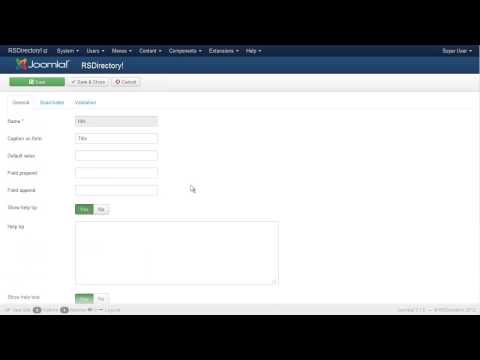
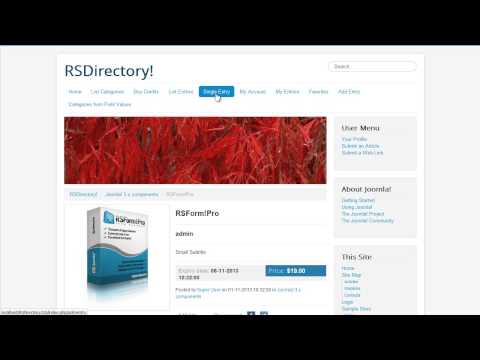
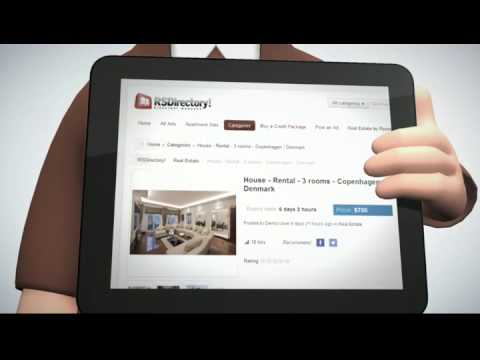

modern template
Can You provide a tutorial with RS Libro template?
Quote