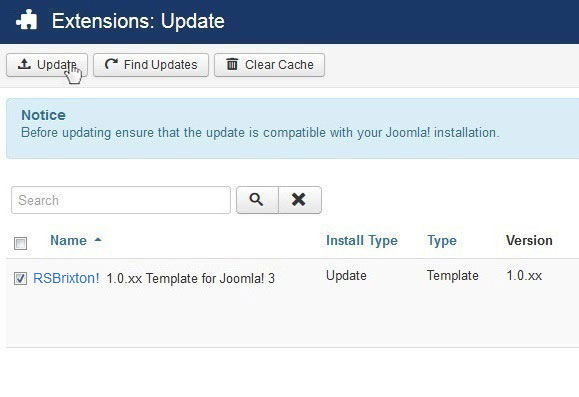Updating to a newer version
You can update the template to a newer version using one of the below described methods:
- 1) Updating your template by downloading the package from our website and installing it over your current version.
- 2) Updating the template using the default Joomla! update functionality.
Updating RSBrixton! by downloading and installing the package
Step 1) Login to RSJoomla! website
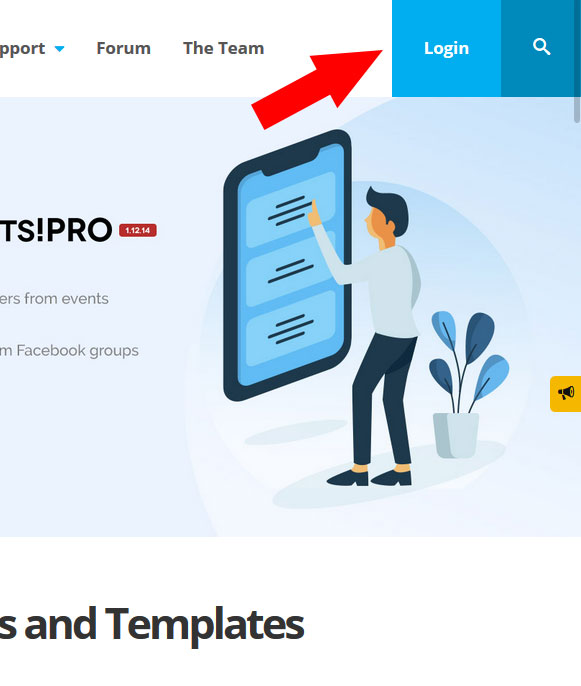
Step 2) Go to Downloads > Paid Downloads
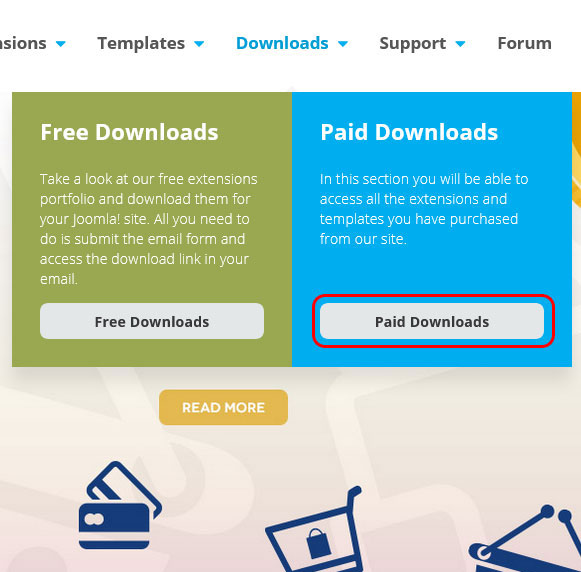
Download RSBrixton!
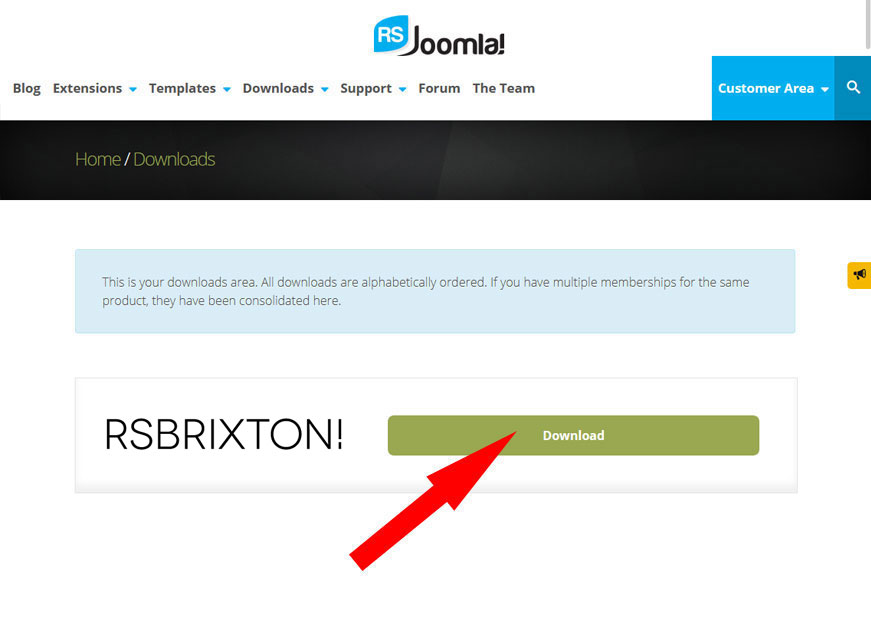
Step 3) Install the package
Install the package through the standard Joomla! installer as explained in the Performing a new installation article.
Updating RSBrixton! directly from your administrator panel
Step 1) Go to RSBrixton! Installer Plugin
Extensions > Plugin Manager and search for "Installer - RSBrixton!". Make sure it is installed and published.
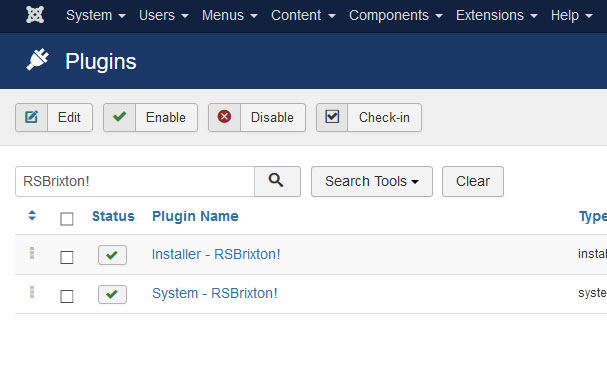
Step 2) Insert your license code
- The Update Code is not delivered by email and is 20 characters long.
- If you don't know how to find your license code check out the article where do I find my license code
Click on the "Installer - RSBrixton!". Make sure you paste your code in the "Update Code" textbox and click "Save".
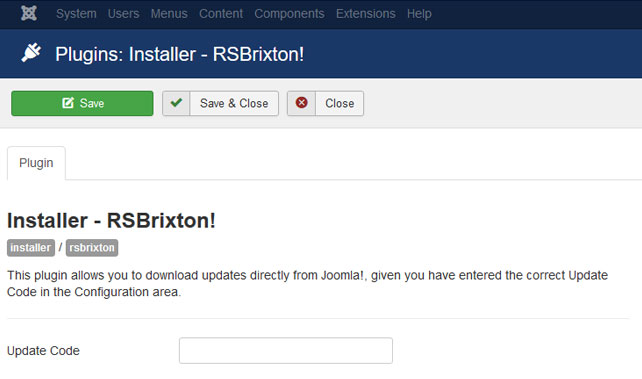
Step 3) Go to Extensions - Manage - Update
Proceed to Extensions > Manage > Update and click on Find updates.
Note that every time we'll release an update of RSBrixton! you will get a notification message in the administrator > control panel section of your website.
Step 4) Update RSBrixton! Template
Select RSBrixton! 1.0.xx Template for Joomla! 3 and click on "Update" button as shown in the image below.