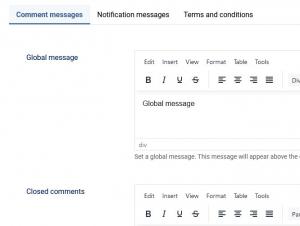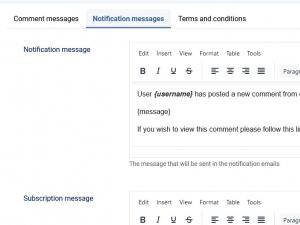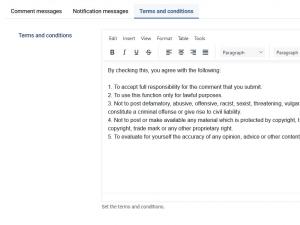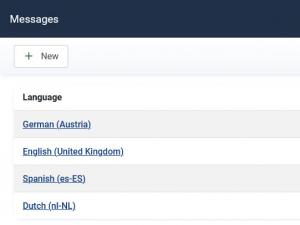Messages
Messages
The Messages tab allows all 3 of message configuration:
Comment Messages
- Global message : Set a global message. This message will appear above the commenting section.
- Closed comments: if the comment thread has been closed and a visitor will try to add comment this message will be displayed
- Commenting is denied: if the visitor does not have sufficient permissions the comment this message will be displayed
Notifications Messages
- Notification message: this message will be send to the configured email address from the Configuration > Comments > Comments List > Notification emails if the Enable email notifications option is enabled. The placeholders that can be used in the Notification message are: {username}, {ip}, {link} and {author}. The {approve} and {delete} placeholders will help you approve or delete comments directly from the notification email(if the right permissions were set). The {author} placeholder will return the value of the 'Name' input typed by the user within the commenting form.
- Subscription message: if the user subscribes to a comment thread the configured email will be sent to his email address. The placeholders that can be used in the Subscription message are: {name}, {author}, {message}, {email} and {link}
- Report message: this message will be send to the configured email address from the Configuration > Comments > Comments List > Report emails if the Enable report notifications option is enabled. The placeholders that can be used in the Report message are: {user}, {author}, {date}, {preview} and {report}.
Terms and conditions
- Terms and conditions: Rolling this area, will allow you to enable or disable the terms and conditions checkbox when submitting a new comment. It is to be noted that this setting is applied globally (to all comment areas and every user group). The Terms of usage area allows you to set up the actual agreement terms (WYSIWYG area). You can set the Terms and conditions for each installed front-end language pack.
Multi-language support
The Messages tab also offers the possibility to set up and display the messages based on the language that is selected in the frontend. By default, only the English(United Kingdom) language is available, you will need to add a second language manually.
To do so, head to Components >> RSComments! >> Messages and click on New. Then, select your language from the Language drop-down and edit the messages in any way that suits your needs.
2 persons found this article helpful.
You Should Also Read
Subscriptions |
Group Permissions |
Comments |
Emoticons |