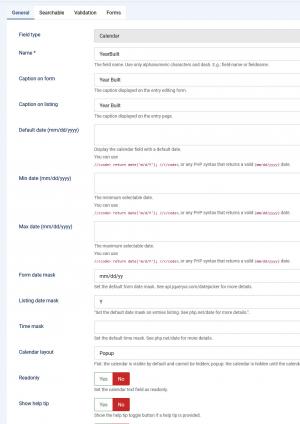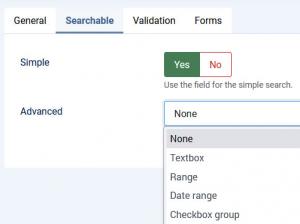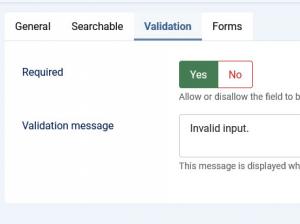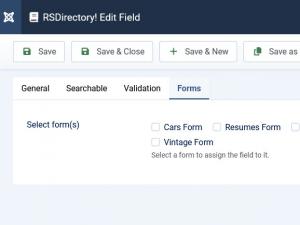Calendar
General
In this tab you can set up an internal name, frontend caption, default value and other frontend displaying options for your field.
- Field type: Specifies the field's type
- Name: The field's internal name (not visible in the frontend)
- Caption on form: The field name that will be displayed in the entry submission form
- Caption on listing: The field name that will be displayed in the listing
- Default date (mm/dd/yyyy): Set a default date that will be pre-selected within the field in the frontend
- Min date (mm/dd/yyyy): Set a minimum date that can be selected
- Max date (mm/dd/yyyy): Set a maximum date that can be selected
- Form date mask: Choose in what manner the date will be displayed (applies when adding/editing an entry) - usable formats are specified here.
- Listing date mask: Choose in what manner the date will be displayed (applies when viewing the submitted date, such as the entry details page) - this format follows PHP date.
- Time mask: Choose in what manner the time will be displayed - this format follows PHP date time formats.
- Calendar layout: The calendar can be displayed either as flat or as a pop-up.
- Readonly: Set whether the user can select a date or not
- Show help tip: Choose whether to display a help tip associated with the field or not. The help tip will be displayed as a clickable questionmark button to the right side of the field.
- Help tip: The text to be displayed in the help tip
- Show help text: Choose whether to display a help tip associated with the field or not
- Help text position: The help text's positioning: Inline / Block
- Help text: The text to be displayed
- Additional HTML attributes: You can specify additional HTML attributes for the field, for example readonly="readonly"
- Credits: Specify the credit cost
- Published: Render the field as published or unpublished
Searchable
In this tab you can set up in which types of searches the field will be included.
Simple
Set whether the field can be searched for using the Simple Search module or not: Yes / No
Advanced:
Set whether the field can be searched for using the Filtering module. You can choose from one of the following types of fields that will be displayed within the module:
-
Textbox: Displays a textbox within the module, in which the user can type a keyword or a value to filter entries by. The following fields will be added in the field's backend configuration area:
- Caption: The caption that will be displayed in both the Search and Filtering modules
- Condition type: Choose a search condition: Strict (limits the search to the typed in value or keyword), Starting with value (looks for submissions that contain the provided value at the beginning), Ending with value (looks for submissions that contain the provided value at the end) or Containing value (looks for submissions that contain the provided value in between).
-
Range: Displays a vertical checkbox group containing value intervals that the module will filter entries by
- Caption: The caption that will be displayed in both the Search and Filtering modules
- Items: Please consult the Select field items configuration section below.
- Date range
- Caption: The caption that will be displayed in the Filtering module
-
Checkbox group:
- Caption: The caption that will be displayed in both the Search and Filtering modules
- Items: Please consult the Select field items configuration section below.
-
Radio group:
- Caption: The caption that will be displayed in both the Search and Filtering modules
- Items: Please consult the Select field items configuration section below.
-
Dropdown:
- Caption: The caption that will be displayed in both the Search and Filtering modules
- Items: Please consult the Select field items configuration section below.
Searchable tab select field items configuration
Dropdowns, radio and checkbox groups items
You need to specify one item per line. An item can be written as a value|text pair or only as a value:
Value|Option or Option
You can also use the following flags: [d] to disable an option, [g] to generate an optgroup and [/g] to close the optgroup (place the [/g] tag on its own line).
E.g.:
Optgroup[g]
Disabled option[d]
Option
[/g]
NOTE that the [g] and [/g] tags can be used only by dropdown fields.
Range fields items
A range filter can be used to search for values found in certain predefined intervals. You can create one by selecting the range filter type, and using the following syntax:
lt 100|Less than 100
100 - 200
200 - 300
gt 300|Greater than 300
{range}
The {range} placeholder is optional and is used to create a custom range field.
Warning! Do not use ',' when specifying the range values.
Note: Only fields that are common for each category form will be available in the Filtering module. In other words, for a field to show up in the Filtering module, it is a must for it to be associated with every available form.
Validation
- Required: Set whether the field is required or not.
- Validation message: Set a message that will be displayed when the submitted information does not pass validation.
Forms
A simple layout containing a checkbox group whose items are consisted of all available forms. You can simply check which forms you want to have the field assigned to.
- Select form(s): Select the form(s) that you want to associate the field with
Translations
The Calendar field can be translated through either the default Joomla! language files, or through RSDirectory!'s own language files. The calendar field days and months have both long and short versions, here's where you can find each of them:
Joomla! Language files
/administrator/language/en-GB/en-GB.ini - backend translations for months (ex.: January), months short (ex.: Jan), days (ex.: Monday) and days short (ex.: Mon).
/language/en-GB/en-GB.ini - frontend translations for months (ex.: January) and months short (ex.: Jan)
/language/en-GB/en-GB.com_rsdirectory.ini - frontend translations for days short (ex. Mo).
2 persons found this article helpful.