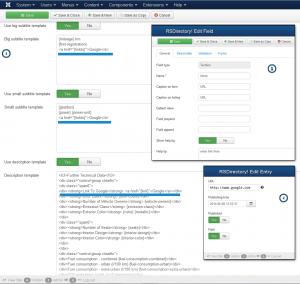How to create a clickable link in RSDirectory!
You can easily create a clickable link in RSDirectory! by following these steps:
- Create a new textbox field (RSDirectory! -> Fields), and assign it to a form. (for the purpose of this example i named it "linkto")
Don't name your field " URL " ! it will create a conflict with a global placeholder
- Manually edit the entries, and add the link in the new field ( "linkto" ). Please make sure to use the http:// syntax for external links.
- Head over to Forms > Select and Edit a form > Layouts. Use the following syntax when adding the link:
<a href="{linkto}">Google</a>
The link can be added in all areas except the title.
Do not forget to regenerate the titles! Head over to Components > RSDirectory! > Tools select the desired form(s) and elements and click START
If you followed the steps above and it still doesn't work, head over to RSDirectory! > Fields > Edit big-subtitle,small-subtitle and description and on the Allow HTML field click No and Yes in this sequence, Save and Regenerate titles
5 persons found this article helpful.
You Should Also Read
How to change the way fields are ordered |
How to order categories in RSDirectory! |