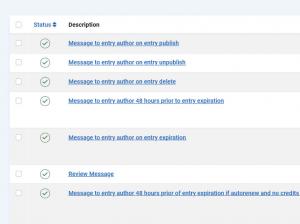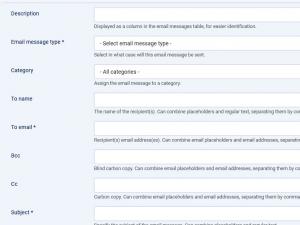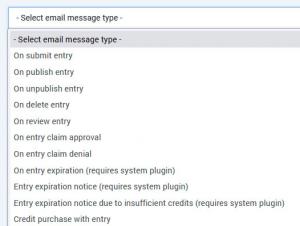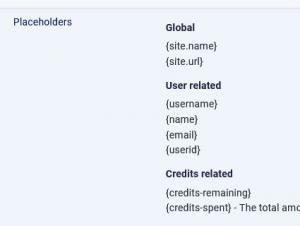Email Messages
RSDirectory! also includes an email sending functionality. You can configure various types of emails, that will be sent at certain points in the entry submission process: on submit, publish, unpublish, review and delete.
To access this functionality, please head to Components > RSDirectory! > Emails.
Listing
All emails that you have set up will be listed in the Emails tab. The following information will be displayed:
- Status: The email's status - Published / Unpublished
- Subject: The email's subject
- Type: The email's type. For more information on this topic, please read the Email types section below
- Category: The category the email is associated with
- ID: The email's internal, unique ID
Adding a new email message
To create a new email message, please click on the New button to the top side of the screen. The email editing layout will be opened, where you need to provide the following information:
- Email message type: You can choose from 4 types of emails, each sent at different points in the entry submission process. You can read more about them below, in the Email types section.
- Category: Associate the email with an entry category. The email will be sent when an action is taken upon an entry that belongs to that category (submit, delete, publish, unpublish)
- To: Specify one or more email addresses (separated by commas) to which the email will be sent
- Bcc: Specify a Blind carbon copy email address
- Cc: Specify a Carbon copy email address
- Subject: The email's subject
- Text: The email text. Please read the Available placeholders section below for more information on what placeholders can be used here
- Published: Specify whether the email is published or not
Email types
By default, the following email messages are set:
- On publish entry: Sent to the email addresses specified in the email's To, CC and BCC fields when the entry is published
- On unpublish entry: Sent to the email addresses specified in the email's To, CC and BCC fields when an entry is unpublished (using the Unpublish button, NOT when the publishing period is over)
- On delete entry: Sent to the email addresses specified in the email's To, CC and BCC fields, when an entry gets deleted
- Entry expiration notice: (requires system plugin) Sent to the email addresses specified in the email's To, CC and BCC fields, at a configurable number of hours before the entry expires.
- On entry expiration (requires system plugin): Sent to the email addresses specified in the email's To, CC and BCC fields, when an entry expires
- On review entry: Sent to the entry owner or an administrator when a new review is made
- Entry expiration notice due to insufficient credits (requires system plugin) Sent to the email addresses specified in the email's To, CC and BCC fields, at a configurable number of hours before the entry expires if autorenew is not enabled and no credits left.
Aside from these default email messages, by clicking on the "new' button, you can configure more emails, more precisely:
- On submit entry: The email will only be sent to the email addresses specified in the email's To, CC and BCC fields when a new entry is added
- Credit purchase with entry The email will only be sent to the email addresses specified in the email's To, CC and BCC fields when credits are purchased with an entry
- Credit purchase without entry The email will only be sent to the email addresses specified in the email's To, CC and BCC fields when credits are purchased without an entry
- Credit purchase finalized with entry The email will only be sent to the email addresses specified in the email's To, CC and BCC fields when the credits purchase is finalized with an entry
- Credit purchase finalized without entry The email will only be sent to the email addresses specified in the email's To, CC and BCC fields when the credits purchase is finalized without an entry
- Credit purchase refused by gateway with entry The email will only be sent to the email addresses specified in the email's To, CC and BCC fields when the credits purchase is refused by gateway with an entry
- Credit purchase refused by gateway without entry The email will only be sent to the email addresses specified in the email's To, CC and BCC fields when the credits purchase is refused by gateway without an entry
Available placeholders
- {site.name}: The website name
- {site.url}: The website URL
- {username}: The owner's username
- {name}: The owner's name
- {email}: The owner's email address
- {userid}: The owner's user id
- {credits-remaining}: The owner's number of remaining credits
- {credits-spent}: The number of credits the owner has spent when submitting the entry
- {id}: The entry's ID
- {url}: The URL to the entry's page
- {category}: The category to which the entry is assigned
- {category-path}: The full category path
- {images}: A list of all the images associated with the entry
- {small-thumb}: The 1st image in small thumb format
- {small-thumb-src-x}: The 'src' link of the 'x' image in small thumb format
- {big-thumb}: The 1st image in big thumb format
- {big-thumb-src-x}: The 'src' link of the 'x' image in big thumb format
- {normal-thumb}: The 1st image in normal thumb format
- {normal-thumb-src-x}: The 'src' link of the 'x' image in normal thumb format
- {publishing-date}: The entry publishing date formatted according to the configuration
- {publishing-period}: The entry publishing period
- {expiry-date}: The entry expiry date formatted according to the configuration
- {title}: The entry's title
- {big-subtitle}: The entry's big subtitle
- {small-subtitle}: The entry's small subtitle
- {price}: The entry's price
- {price-value}: The entry's price value
- {description}: The entry's description
If you have added any custom fields to your form, the component will automatically generate placeholders based on the fields' internal names. The placeholders will be listed in this area.
For example, if you have a custome field named TransmissionType, the placeholder would be {TransmissionType}.
Note: RSDirectory! includes the possibility to set up conditional placeholders for any of the emails present in this tab.
One person found this article helpful.