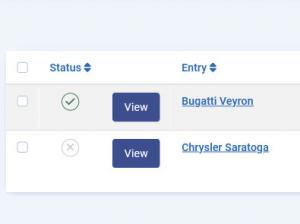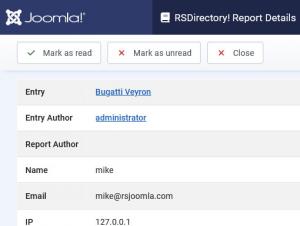Reported entries
RSDirectory! includes a feature that allows frontend users to report an entry. For more information on how to set up error reporting, please visit the configuration section in our documentation.
These reports can be reviewed and edited in the backend, through the Reported entries tab, to access it please head to Components >> RSDirectory! >> Reported entries.
Listing
The following report and entry-related information will be displayed when accessing the Reported entries tab:
- Status: Set whether the current report is Published / Unpublished
- View: Displays a View button which will open the report's details layout.
- Entry: The entry the report is associated with
- Entry Author: The entry's author
- Reason: The report's reason
- Report Author: The report's author
- Name: The name provided by the report's author in the reporting form. Only required for users who aren't logged in
- Email: The email address provided by the report's author in the reporting form. Only required for users who aren't logged in
- Created: The date the report was created on
- ID: An internal, unique id assigned for each report database entry
Details view
By clicking on the View button associated with a report, the repor's details layout will be opened, where you can review the following information:
- Entry: The entry the report is associated with
- Entry Author: The entry's author
- Report Author: The report's author
- Name: The name provided by the report's author in the reporting form
- Email: The name provided by the report's author in the reporting form
- IP: The IP the report was submitted from
- Date created: The date the report was created on
- Status: The report's status: Read / Unread
- Reason: The reason selected by the report's author
- Message: The message provided by the report's author
In conjunction with the Status field, 2 buttons were added to the details view, with self-explanatory names: Mark as read and Mark as unread.