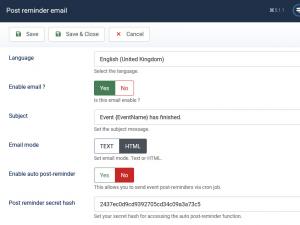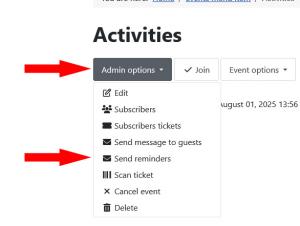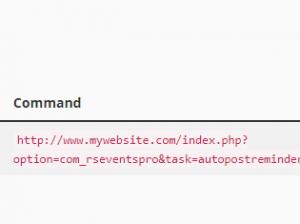How to send event related reminders
Event Reminders
RSEvents! Pro comes with a built-in functionality to send Event Related Reminders, triggered at various points within the event lifeline:
- Reminder emails that can be delivered before the event starts;
- Post reminder email, after the event has reached its end date;
Customizing the messages can be done by heading over to Components > RSEvents!Pro > Settings > Emails. A complete list of placeholders that can be used can be found in this article: RSEvents!Pro Settings
Reminder Emails
This is usually sent to remind user about event related information. As a special option, these can be configured to be sent several days days before the event starts or ends.
Post-Reminder Emails
This particular email is usually used for thanking your subscriber to participating and, why not, invite them to upcoming events or ask them to leave a vote or a review.
The Reminder Emais can be sent through the use of the Admin Options panel found in the Front-end Event Details page or in the case of a large number of events, you might consider automating this process through the use of Cron Jobs.
What are Cron Jobs
Cron is a utility which schedules a command or script on your server to run automatically at a specified time and date. A Cron Job is the scheduled task itself and they can be very useful to automate repetitive tasks, for this specific scenario, sending reminder emails and these can be set to execute by the minute, hour, day of the week, day of the month, month or a combination of the above.
Using Cron Tasks with RSEvents!Pro
Head over to RSEvents!Pro > Settings > Reminder email or Post-reminder email and grab the URL we will use in the Cron.
http://www.mywebsite.com/index.php?option=com_rseventspro&task=autoreminder
Note that the Post-Reminder URL needs to switch "Enable auto post-reminder" to Yes and use a secret hash, when creating the URL follow this example (or you can simply copy the URL from the "Post-Reminder URL" link):
http://www.mywebsite.com/index.php?option=com_rseventspro&task=autopostreminder&hash=2437ec0d9cd9392705cd34c09a3a73c5
Using the above created link, you will have to create the cron command, bellow you will find the most common settings (if these do not work for you, contact the hosting provider for more details):
Reminder cron command
- wget -O /dev/null "http://www.mywebsite.com/index.php?option=com_rseventspro&task=autoreminder"
- OR
- curl -s "http://www.mywebsite.com/index.php?option=com_rseventspro&task=autoreminder"
Post reminder cron command
- wget -O /dev/null "http://www.mywebsite.com/index.php?option=com_rseventspro&task=autopostreminder&hash=2437ec0d9cd9392705cd34c09a3a73c5"
- OR
- curl -s "http://www.mywebsite.com/index.php?option=com_rseventspro&task=autopostreminder&hash=2437ec0d9cd9392705cd34c09a3a73c5"
How and where to use the Cron Command
In order to trigger this task, you will need to insert it via your hosting company interface. Most providers will allow you to insert it through a simple interface (like in the example from the right side of the page). If this is not the case for your provider, you will have to create the schedule following this format:
minute hour day month day-of-week command-line-to-execute
For this particular example (once an hour) the command should look like this:
0 * * * * wget -O /dev/null "http://www.mywebsite.com/index.php?option=com_rseventspro&task=autopostreminder&hash=2437ec0d9cd9392705cd34c09a3a73c5"
If you can't or don't know how to add it, contact your hosting provider and ask them to do it for you.
More information on Cron Jobs can be found on this website How to Create a Cron Job (Scheduled Task) for Your Website.
5 persons found this article helpful.