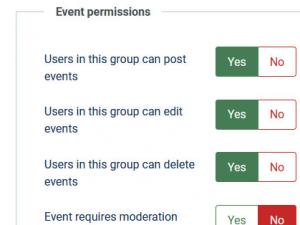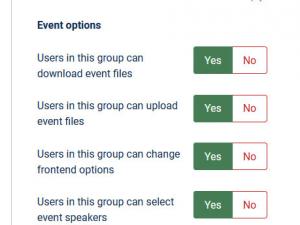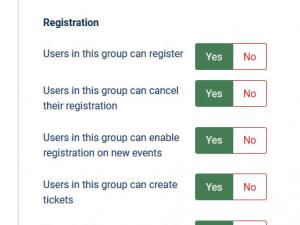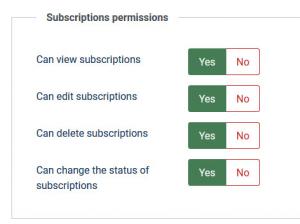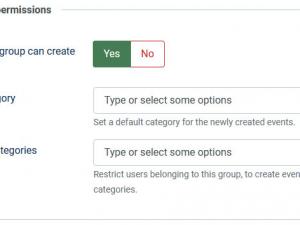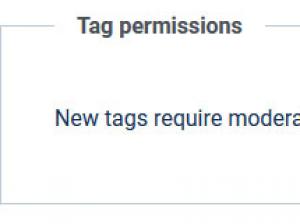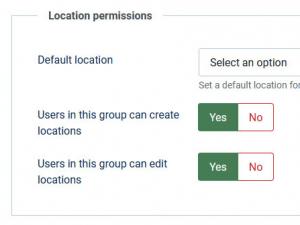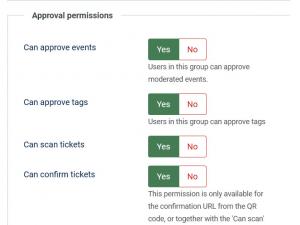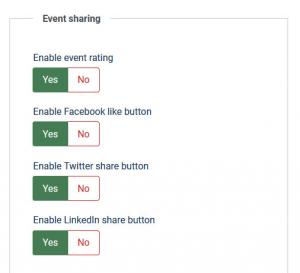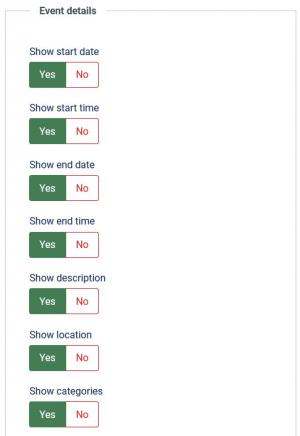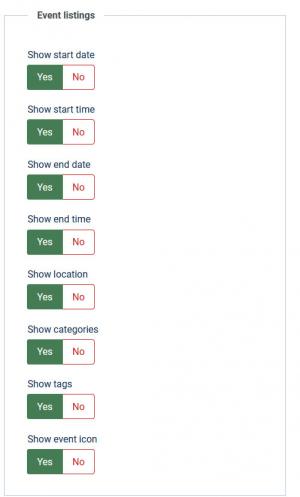Groups
The RSEvents!Pro >> Groups area allows you to set up event related restrictions.
RSEvents!Pro offers great flexibility in terms of group area configuration. You can select a pre-configured, existent group and of course, add other users that belong to other groups.
This tab is split into 2 sub-tabs, General permissions (event, cateogry, tag, location and approval permissions) and Event options (select which options will be selected by default when the user creates a new event). The following options are available for configuration:
General permissions
Event permissions
- Users in this group can post events: this setting will allow users in the group to create their own events (from the front-end). Setting this to yes will display an additional configuration option - whether or not to allow recurring events to be configured from the fron-end area.
- Users in this group can edit events: users that belong to the specified group can edit events(from the frontend).
- Users in this group can delete events: users that belong to this group will be able to delete events.
- Event requires moderation: Choose whether events added by users who belong to the current group are automatically published or require moderation.
- Users in this group can create repeated events: This option is available when Users in this group can post events is enabled, and allows users to set up recurring events.
- Limit events: Users that belong to this group can only post this many events. Leave 0 or empty for no limit.
Event options
- Users in this group can download event files: users that belong to this group can download the event files.
- Users in this group can upload event files: users that belong to this group can upload event files.
- Users in this group can change frontend options: users that belong to this group can adjust the Frontend event tab options when creating an event.
- Users in this group can select event speakers: users that belong to this group can select the speaker when creating an event.
- Users in this group can add new speakers: users that belong to this group can add new speakers.
- Users in this group can select event sponsors: users that belong to this group can select the sponsor when creating an event.
- Users in this group can add new sponsors: users that belong to this group can add new sponsors.
Registration
- Users in this group can register: users that belong to this group will be able to register to an event.
- Users in this group can cancel their registration: users that belong to this group can cancel their event subscription.
- Users in this group can enable registration on new events: users that belong to this group can enable the event registration option on new events.
- Users in this group can create tickets: users that belong to this group can create new event tickets.
- Users in this group can enable discounts on new events: users that belong to this group can enable event discounts.
Subscriptions permissions
- Can view subscriptions: users that belong to this group can view subscriptions listed in the All subscription menu item.
- Can edit subscriptions: users that belong to this group can edit subscriptions listed in the All subscription menu item.
- Can delete subscriptions: users that belong to this group can delete subscriptions listed in the All subscription menu item.
- Can change the status of subscriptions: users that belong to this group can change the status of subscriptions listed in the All subscription menu item.
Category permissions
- Users in this group can create categories: users that belong to this group can create RSEvents!Pro categories.
- Default category: Set a default category for the newly created events.
- Restricted categories: select categories in which users from the current group cannot add events.
Tag permissions
- New tags require moderation: users that belong to this group will and add new tags will require a moderator to approve them.
Location permissions
- Default location: Set a default location for the newly created events.
- Users in this group can create locations: users that belong to this group can create new locations.
- Users in this group can edit locations: user that belong on this group can edit existing locations.
Approval permissions
- Can approve events: users can approve moderated events.
- Can approve tags: users can approve tags.
- Can scan tickets: users can scan tickets.
- Can confirm tickets: users can confirm tickets.
Event options
Set the following options to Yes in order to have them checked by default when creating an event:
Sharing options
- Enable event rating
- Enable Facebook like button
- Enable Twitter share button
- Enable Google+ share button
- Enable LinkedIn share button
Event details
Choose to default frontend event related options when creating a new event:
- Show start date
- Show start time
- Show end date
- Show end time
- Show description
- Show location
- Show categories
- Show tags
- Show files
- Show contact information
- Show map
- Show export event
- Show invite
- Show posted by
- Show repeated events
- Show only active child events
- Show hits
- Show print
Event listings
When creating an event, you can have the following event information checked / unchecked by default, that will apply for the frontend event listings:
- Show start date
- Show start time
- Show end date
- Show end time
- Show location
- Show categories
- Show tags
- Show event icon
6 persons found this article helpful.