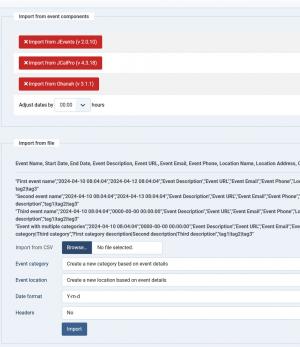Import
The RSEvents!Pro >> Import area allows you to import events from third party sources, such as: RSEvents!, JEvents, JCalPro, Ohanah and CSV.
Make sure that the event source corresponds with the importer listed version. Not using the correct version, can result in a improper import.
Apart from CSV, all other require just a simple click. To be able to import from a CSV file, the columns need to be placed in the following order:
- Event name
- Start date and time
- End date and time
- Event description
- Event URL
- Event email
- Event phone
- Location name
- Location address
- Category Name
- Category Description
- Tags
Example. The content of the CSV file would look like this:
"First event name","2015-10-15 10:48:31","2015-10-17 10:48:31","Event Description","Event URL","Event Email","Event Phone","Location Name","Location address","Category name","Category description","tag1|tag2|tag3"
"Second event name","2015-10-15 10:48:31","2015-10-18 10:48:31","Event Description","Event URL","Event Email","Event Phone","Location Name","Location address","Category name","Category description","tag1|tag2|tag3"
"Third event name","2015-10-15 10:48:31","0000-00-00 00:00:00","Event Description","Event URL","Event Email","Event Phone","Location Name","Location address","Category name","Category description","tag1|tag2|tag3"
"Event with multiple categories","2015-10-15 10:48:31","0000-00-00 00:00:00","Event Description","Event URL","Event Email","Event Phone","Location Name","Location address","First category|Second category|Third category","First category description|Second description|Third description","tag1|tag2|tag3"
You can select a date format that will be applied to the event start and end dates when importing from CSV.
One person found this article helpful.