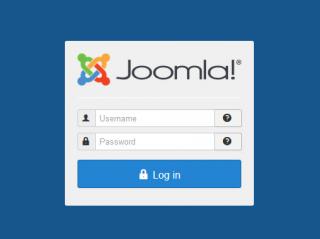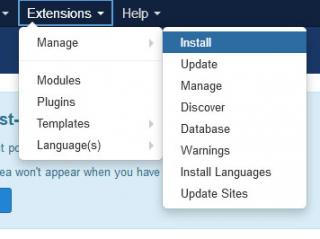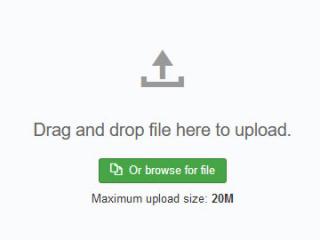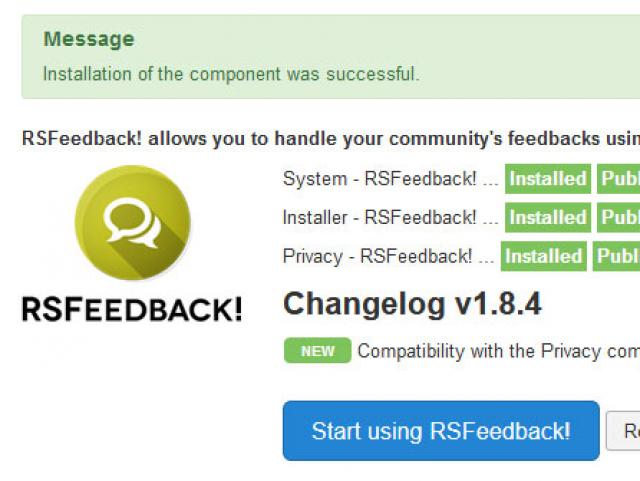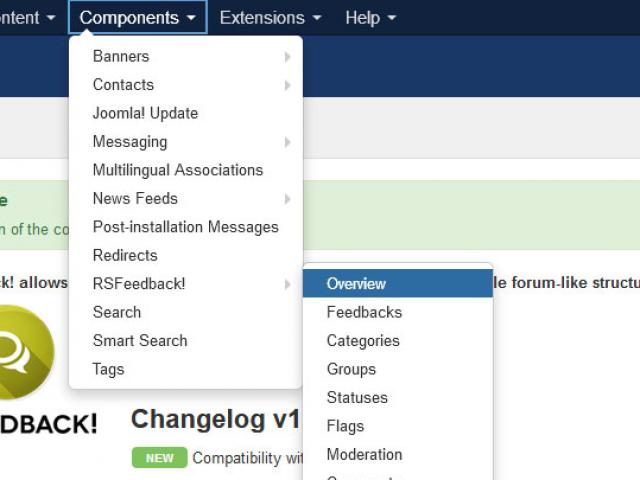Performing a new installation
Note: This method applies to RSFeedback! component, plugins and modules installation.
If the installation produces any errors, check if:
- The archive you were trying to upload is not corrupted
- The archive is being correctly uploaded to your webserver
- The following folder permissions are correctly set: 755 for /components, 755 for administrator/components and 755 for /media