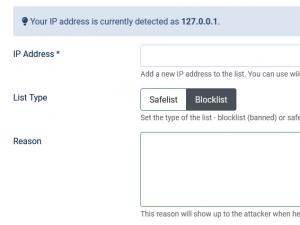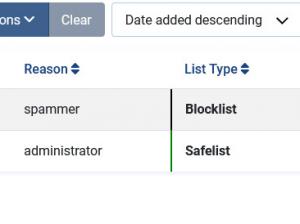Blocklist/Safelist
Within the RSFirewall! Blocklist/Safelist area you can ban or add exceptions individual IP addresses.
In case you have detected a potential threat you can simply block the originating IP address, using the blocklist option. For each blocked IP you can even specify a reason this will be displayed to the visitor in question every time it tries to access your site.
Site administrators for example, don't need to be asked for additional passwords, or be checked against potential threats. With the safelist option you can add such exceptions, e.g. not apply the RSFirewall! security features for a certain IP address.
Automatic blocklisting can occur if the Automatic blocklisting is enabled within RSFirewall! > Configuration > Active scanner area. Read more on RSFirewall! Active scanner.
Wildcards
You can restrict access to groups or entire classes of IPs through the use of wildcards:
- The * (asterisk) wildcard: replaces any number of characters. Example: 192.168.1.*. Addresses like 192.168.1.0, 192.168.1.1 up to 192.168.1.255 will be blocked. Use it for groups or classes of IPs.
IP Ranges
To specify an IP range, please use the - (dash) character, as in the following example:
192.168.1.1 - 192.168.1.255
This means that all IPs found between 192.168.1.1 and 192.168.1.255 (192.168.1.1, 192.168.1.2, ... 192.168.1.254, 192.168.1.255) will be included in the blocklist / safelist.
CIDR Notations
To specify a CIDR notation, please use the / (slash) character, as in the following example:
192.168.1.0/24
This translates into a class of IPs ranging from 192.168.1.1 to 192.168.1.255 (192.168.1.1, 192.168.1.2, ... 192.168.1.254, 192.168.1.255) that will be added to the blocklist / safelist.
Entries can be exported by clicking the top Download button and imported via RSFirewall! Configuration on another installation.
26 persons found this article helpful.
You Should Also Read
How do I use country blocking and where do I get GeoIP.dat ? HOT |
The Automatic Blocklisting feature is not working for the Administrator Log In area |