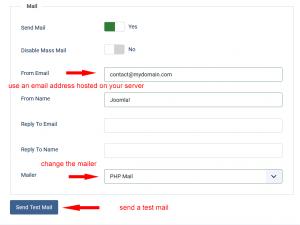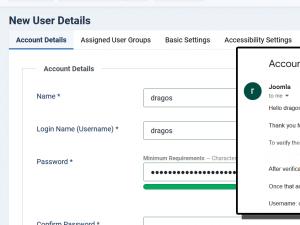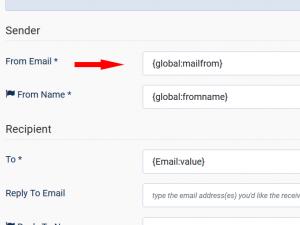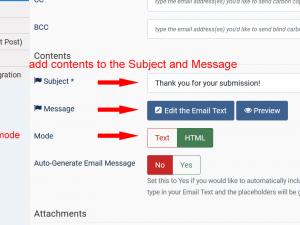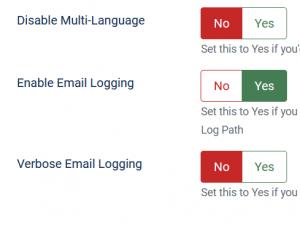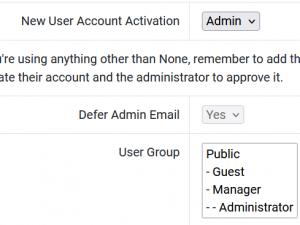Emails are not being sent
In the offcase you are encountering issues with the email functionality of RSForm!Pro there are a few steps to follow in order to troubleshoot this:
Step 1 - Global Configuration settings
The RSForm!Pro component is designed to use the same mailer settings as configured in your Joomla! Global Configuration, thus the first step is determining if your installation can send out emails. This can be done using one of these methods:
- By sending a Test Mail from Global Configuration > Server > Mailer area
- Make sure that you're using an email address in the From Email* field which is hosted on your server, for example, contact@mydomain.com
- If by any chance you're using the 'Sendmail' mailer, switch to PHP mailer and test this once more.
Step 2 - Joomla! User functionality
Next, you can try the followings:
- Using the password reset feature by accessing the front-end and using the forgot password link from the default Joomla! login module.
- Create a new Joomla! user (in frontend or backend area), this should generate a new account email.
Step 3 - RSForm!Pro mailing configuration
If these emails are working properly, then the general emailing functionality of your installation is working. We will then need to check the email configuration from your RSForm!Pro form:
- The first thing we need to check is if the "From" and "To" fields contain valid email addresses or placeholders that return valid email addresses
- Another thing to check is if the "From" and "To" fields have unique/different emails set, based on your hosting server configuration, emails might not be generated if the same email address is used for the "From" and "To" email headers
- If you are using an email account that has the same domain as your site, please try switching to a gmail, hotmail or yahoo account and test if the emails are sent to these email addresses. Some email servers do not generate emails if the email account has the same domain as the site
- You can also try using the same `From email` and `From name` as in your Global Configuration settings, by using the following placeholders: {global:mailfrom} and {global:fromname}
- Lastly, you simply clear the `From email` and `From name` fields since these are no longer required. This way, the ones set in your Global Configuration settings will be inherited.
Important!
When adding your form's Email field placeholder (for example, {email:value}) into the From Email field, you're basically impersonating an email address, which is bad practice and most spam filters will not accept such emails (and most hosting providers no longer allow you to send such emails).
Instead, you should use the Reply To Email field so you can reply to the submitter directly from your email.
In 99.9% of cases the From Email should always contain {global:mailfrom} which is the email address you've setup in your Joomla! Global Configuration
Step 4 - RSForm!Pro Email Message setup
- In some cases, the email is not being sent due to the fact that the server is blocking its contents, thus, you can go to User / Admin Email message are and try adjusting their contents
- Another thing you can try is to switch the email mode from HTML to Text
- If you are using your form in multiple languages, make sure that you're properly configuring this in all your website languages. If you don't have a multi language website, make sure that you're adding contents to your email subject / message areas.
Step 5 - RSForm!Pro Deferred Emails
- You can try checking for the 'Enable Confirmation By Email' option located under Form Properties > Form Info > Confirmation area. Uncheck 'User / Admin emails' in the 'Defer Emails Until Confirmation area.' Further info here
- If you are using the RSForm!Pro Payment plugin, you should double check the 'Payment Email Settings' are for any deferred emails until the payment is confirmed. Further info here.
Step 6 - RSForm!Pro Email Logging
- You can go to Components > RSForm!Pro > Configuration > Settings tab and set the 'Enable Email Logging' to 'Yes'. This way, you will record all email sending attempts to a file named rsform_email_log.php inside your Joomla! Log Path.
Step 7 - RSForm!Pro Joomla! User Registration plugin configuration
Go to Form Properties > Joomla! User Registration > if by any chance you have selected 'Admin' in the 'New User Account Activation', this implies that the Admin Email is by default deferred as it waits for the initial {user_activation} to take place. Only afterwards would the Admin Email be sent where you would have the {admin_activation} placeholder that returns a final link to be clicked (which should be added in the Admin Email message). Further info here .
If all of the above tests fail and the emails are not generated then it would be best to contact your hosting provider directly regarding this matter.
31 persons found this article helpful.