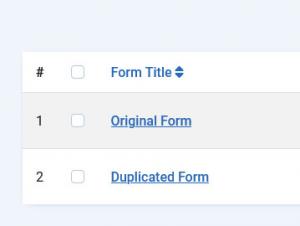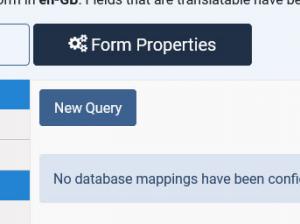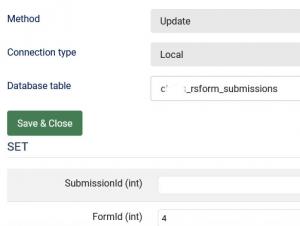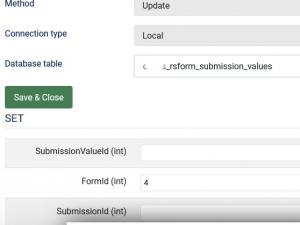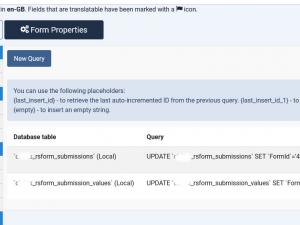How to Submit Data from One RSForm!Pro Form to Another Using Mappings
Sometimes, you may need to submit a form in RSForm!Pro without storing its data directly. Instead, the submitted data should be saved in a different form.
RSForm!Pro provides a powerful solution for this scenario using the Mappings feature. Below, we'll guide you through the process of submitting data from an Original Form and saving it in a Duplicated Form using database queries.
Step 1: Create Two Identical Forms
First, create two forms in RSForm!Pro (we'll simply name them Original Form and Duplicated Form):
- Original Form – This form is submitted, but its data is not stored. In this example, the form Id is 3.
- Duplicated Form – The submitted data from the Original Form is saved here. In this example, the form Id is 4.
Having an identical form ensures that all submitted data fields match perfectly, preventing errors in data transfer.
Step 2: Configure the Mappings in the Original Form
Now, we need to configure the Mappings in the Original Form to transfer data to the Duplicated Form.
- Open the Original Form in RSForm!Pro.
- Go to Form Properties > Mappings tab.
- Click on "New Query" and configure the following two queries:
Query 1: Update the Submissions Table
- Method: Set to Update
- Connection Type: Set to Local
- Click "Connect to Database"
- Select the
#__rsform_submissionstable - In the SET section, add the Duplicated Form ID and map it to the
FormId (int)field. - In the WHERE section, add
{global:submissionid}to theSubmissionId (int)field and set it to Equals.
This qury updates the submissions table so that the submitted data is assigned to the duplicated form instead of the original.
Query 2: Update the Submission Values Table
- Method: Set to Update
- Connection Type: Set to Local
- Click "Connect to Database"
- Select the
#__rsform_submission_valuestable - In the SET section, add the Duplicated Form ID and map it to the
FormId (int)field. - In the WHERE section, add
{global:submissionid}to theSubmissionId (int)field and set it to Equals.
This query ensures that all submission values (form fields) are linked to the duplicated form instead of the original.
Step 3: Submit the Form and Transfer Data
Now that the mappings are configured, when a user submits the Original Form, the data will automatically be saved in the Duplicated Form. The Original Form itself will not store any data.