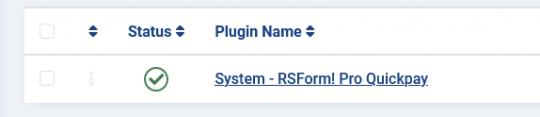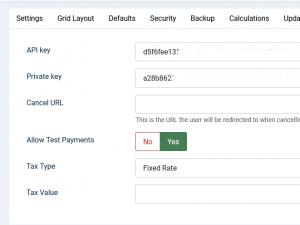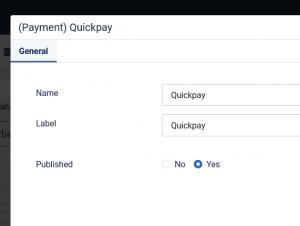Plugin - Quickpay (Create custom order forms)

The RSForm!Pro Quickpay Payment Integration Plugin allows you to add a new payment method to the existing Payment Package of RSForm!Pro.
Downloading and Installing the plugin
Download
You can download the plugin by logging with your purchase user, then head to Downloads > My Downloads > RSForm!Pro - view all plugins and modules > RSForm!Pro Files > Plugins > "Quickpay x.x Payment Plugin".
Install
In the backend of your Joomla! installation go to the Extensions > Install/Uninstall page, and install the plugin. Next thing is to publish the plugin, to do this go to Extensions > Plug-in Manager, search for the "System - RSForm! Pro Quickpay Plugin" plugin and publish it.
Configuring the plugin
Configuring the Quickpay payment gateway can be done from Components > RSForm!Pro > Configuration > Quickpay tab:
- API Key
- Private Key
- Cancel URL
- Allow Test Payments: Yes / No - Switch between live payments or sandbox (test) payments.
- Tax Type: Percent (%) / Fixed Rate
- Tax Value: Amount of tax. Total amount of the transaction must include this amount.
The 'API Key' and 'Private Keys' can be generated in your Quickpay account, under 'Settings' > 'Integration' section.
The transactions will be available in your Quickpay account, under 'Payments' area.
How to use the Quickpay plugin
The payment details will only be sent to the Quickpay payment processor if the user selects Quickpay from the "Choose Payment" field before submitting the form.
The "Choose Payment" field is used in order to allow the users to choose their payment method. It displays the payment methods added to the form in either a Dropdown or Radio Group. It can be shown on the form (allowing the user to select his preferred payment method) or not (forcing the user to pay using the default payment method).
If you are using a single payment method and you need to hide the Choose payment field, this can be achieved by editing the field and setting to "No" the "Show in front-end?" option within the "Attributes" tab.
In order for the Quickpay payment method to be available within the Choose payment field, the Quickpay payment field needs to be added in form.
Adding costs
In order to receive funds using RSForm!Pro and Quickpay payment plugin, your form needs to include a cost. In order to add costs to your form you can use any of the following fields:
- Single Product - Adds a single product to the form. For this type of field you can set up a caption, description and a price.
- Multiple Products - Adds the ability to display multiple products to be purchased either in a Dropdown or a Checkbox. Its items need to be specified in the following manner: price | label (ex: 15 | T-shirt)
- Quantity - Allows the user to choose the amount of products (simple or multiple).
- Donation - Allows the user to type in the amount to be paid inside a standard Textbox.
- Total - This field is used alongside the Donation, Single and Multiple Products fields. It calculates the total price to be paid.
Initial Release
One person found this article helpful.