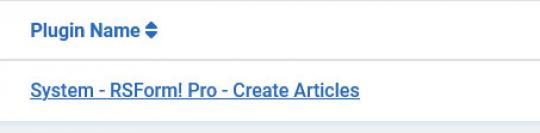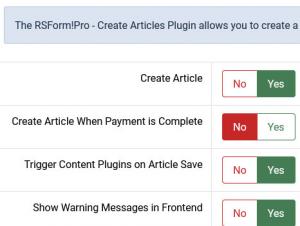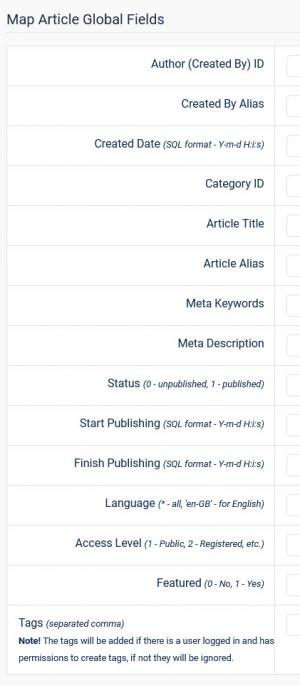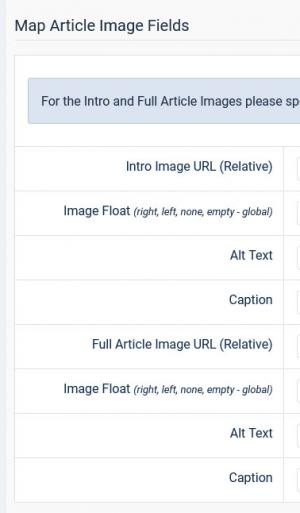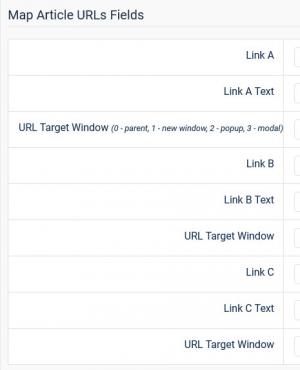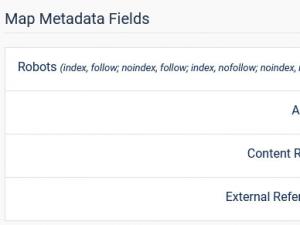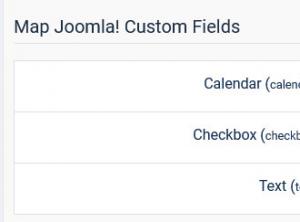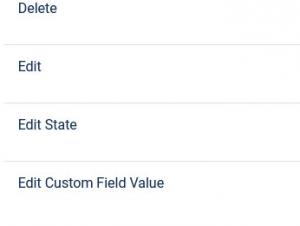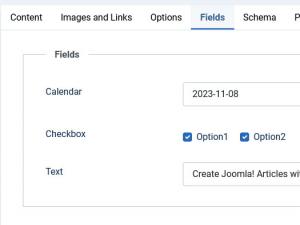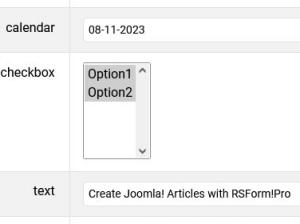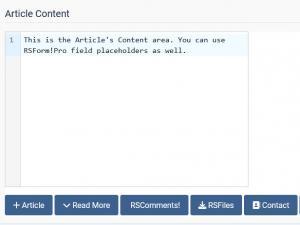Plugin - Joomla! Articles (Create Joomla! articles when submitting a form)
The plugin can be downloaded by logging into our website using the account that holds the subscription and heading to Downloads >> My Downloads area.
With RSForm!Pro - Create Articles Plugin, you can create a Joomla! article when submitting a form.
Downloading and Installing the plugin
Download
You can download the plugin by logging with your purchase user, then head to Downloads > Paid Downloads > RSForm!Pro > Modules & Plugins > "Create Articles x.x".
Install
In the backend of your Joomla! installation go to Extensions > Manage > Install, and upload and install the plugin. Next thing would be to check if the plugin is published, and to do so, navigate to Extensions > Plugins, search for the "System - RSForm! Pro Create Articles" plugin and ensure it is published.
Configuration options:
- Create Article - this will enable the article creation during the submission.
- Create Article When Payment is Complete - If this option is enabled, the article will be created only after the payment has been confirmed by using the 'Confirm Payment' button while editing the submission. Confirming a payment is used when for some reason the gateway did not confirm it or when using Wire Transfer methods were payment is confirmed manually by you.
- Trigger Content Plugins on Article Save - an example on this functionality would be the automatic indexing of the article for the Joomla! smart search.
- Show Warning Messages in Frontend - with this enabled a warning message can be displayed within the frontend if the mapped fields are not completed accordingly.
Map Article Global Fields
This section handles main article configuration like author, title, category, as follows:
- Author (Created By) ID
- Created By Alias
- Created Date (SQL format - Y-m-d H:i:s)
- Category ID
You can use a script as the following (including the //<code> //</code> tags) within the "Items" section of your selectable field in order to list all the categories:
//<code>
$results = array();
if ($categories = JCategories::getInstance('Content')->get('root'))
{
if ($children = $categories->getChildren(true))
{
foreach ($children as $category)
{
if ($category->level > 1)
{
$title = str_repeat('-', $category->level) . $category->title;
}
else
{
$title = $category->title;
}
$results[] = $category->id . '|' . $title;
}
}
}
return $results;
//</code>
- Article Title
- Article Alias
- Meta Keywords
- Meta Description
- Status (0 - unpublished, 1 - published)
- Start Publishing (SQL format - Y-m-d H:i:s)
- Finish Publishing (SQL format - Y-m-d H:i:s)
- Language (* - all, 'en-GB' - for English)
- Access Level (1 - Public, 2 - Registered, etc.)
- Featured (0 - No, 1 - Yes)
- Tags (separated by comma) - The tags will be added if there is a user logged in and has permissions to create tags, if not they will be ignored.
- Browser Page Title
- Read More Text
Minimum mapping requirements to create an article are:
Category ID & Article Title.
Map Article Image Fields
This section handles article image configuration where you can include details on your article picture:
- Intro Image URL (Relative)
- Image Float (right, left, none, empty - global)
- Alt Text
- Caption
- Full Article Image URL (Relative)
- Image Float (right, left, none, empty - global)
- Alt Text
- Caption
For the Intro and Full Article Images please specify the path to the image eg.
{File Upload:path} or components/com_rsform/images/uploads/{File Upload:filename}
Map Article URLs Fields
Adding helpful URLs with your article and control their behaviour:
- Link A
- Link A Text
- URL Target Window (0 - parent, 1 - new window, 2 - popup, 3 - modal)
- Link B
- Link B Text
- URL Target Window
- Link C
- Link C Text
- URL Target Window
Map Metadata Fields
This section handles article metadata configuration as follows:
- Robots (index, follow; noindex, follow; index, nofollow; noindex, nofollow)
- Author
- Content Rights
- External Reference
Map Joomla! Custom Fields
This section handles the Joomla! Custom Fields that you have set under Content > Fields area. The custom field needs to have the following permission Allowed: 'Edit Custom Field Value' for the User Group to which the submitter is assigned.
Article Content:
This section handles the Article content. The actual article is built by adding HTML code along with your desired field placeholders within the editor section.
Note that this section also supports global placeholders. Global placeholders are used like this:
{global:placeholder_name}
Global Placeholders
| Placeholder name | Description | Logged in user required? |
|---|---|---|
| username | If the user is registered to your Joomla website, his username will appear when using this placeholder | Yes |
| userid | If the user is registered to your Joomla website, his user id will appear when using this placeholder | Yes |
| useremail | If the user is registered to your Joomla website, his email will appear when using this placeholder | Yes |
| fullname | If the user is registered to your Joomla website, his fullname will appear when using this placeholder | Yes |
| userip | The IP of the user that submitted the form | No |
| date_added | The date the user submitted the form | No |
| sitename | The name of your site, as defined in your Joomla configuration | No |
| siteurl | The URL of your site | No |
| submissionid / submission_id | The id of the submission | No |
| mailfrom | The Global Configuration From Email address. | No |
| fromname | The Global Configuration From Name. | No |
RSForm!Pro allows you to control whether or not to display certain placeholder information(including the according description) by using an "IF" statement.
Example:
{if {name_of_field:value}}The submitted message is {name_of_field:value}.{/if}
The string found within the {if} syntax will not show if the field has no value.
The {if} clause also accept the following operators:
<= , >=, <>, <, >, !=, =,==,===, <-, ->
Assuming that you have a checkbox and you need to compare its value with a specific string, you will use:
{if {Checkbox:value}<-Item1}This text will be displayed if the Item1 value is selected, regardless of any other selections{/if}
If you want to display a text if the checkbox has only at least one of your desired values, you will use the following syntax:
{if {Checkbox:value}->Item1,Item2}This text will be displayed if one of the following values is selected: Item1 or Item2, or if both are selected. It will not display if another additional value is selected{/if}
If you want to see if the user entered a specific value into a field you can use the following syntax:
{if {field_name:value}=Your desired value} this text gets displayed only if the placeholder has the "Your desired value" value {/if}
Notice the blank space between "if" and the field placeholder.
Special Placeholders
| Placeholder name | Description |
|---|---|
| {_ARTICLE_ID} | Returns the ID of the newly created article. You can craft a URL {global:siteurl}index.php?option=com_content&view=article&id={_ARTICLE_ID} in your emails to provide a link to the article. |
Version 3.0.7
- Fixed - In some cases mapping an empty value to 'Created Date', 'Start Publishing' or 'Finish Publishing' would incorrectly insert the current date.
Version 3.0.6
- Updated - 'Browser Page Title' and 'Read More Text' can be mapped.
Version 3.0.5
- Added - Joomla! 5 native compatibility - no longer needs the 'Behaviour - Backward Compatibility' plugin.
Version 3.0.4
- Fixed - Creating a 'Featured' article would throw an error on newer versions of Joomla! 4
Version 3.0.3
- Updated - PHP 8.1 compatibility improvements.
Version 3.0.2
- Fixed - Date fields were not taking into account the configured timezone.
Version 3.0.1
- Fixed - Workflow code was no longer valid in latest Joomla! 4.0.0 RC3 build.
Version 3.0.0
- Updated - Joomla! 4.0 and RSForm! Pro 3.0 compatibility.
Version 1.0.11
- Fixed - 'File Uploads' with 'Multiple' set to 'Yes' were not mapped correctly to Joomla! Fields.
Version 1.0.10
- Added - Option to configure 'Created Date'.
Version 1.0.9
- Updated - The name of the Joomla! Field is now shown along with the label.
Version 1.0.8
- Added - Option to configure 'Created By Alias'.
Version 1.0.7
- Added - Option to configure article tags.
Version 1.0.6
- Added - Option to create article when the payment is completed (accepted).
Version 1.0.5
- Added - Option to trigger Content Plugins on article save.
Version 1.0.4
- Fixed - Setting a featured article when loading a form in com_content would throw an error.
Version 1.0.3
- Added - Custom Joomla! Fields can now be mapped.
Version 1.0.2
- Updated - Code improvements.
- Fixed - Duplicating a form would not copy over the article mapping settings.
Version 1.0.1
- Updated - {if} scripting is now available in the article text.
Initial Release
42 persons found this article helpful.