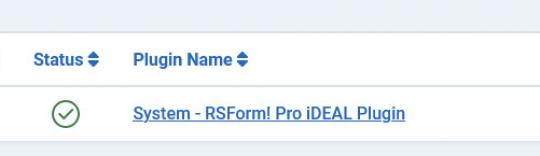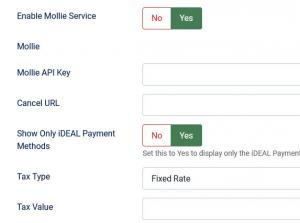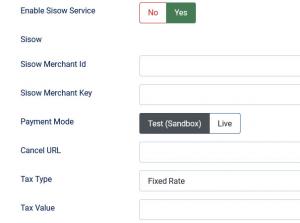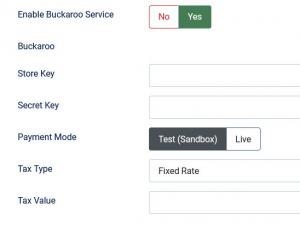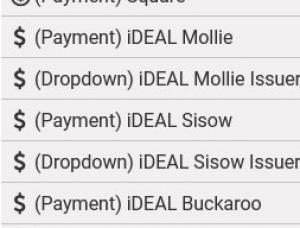Plugin - iDeal (Create custom order forms)

The RSForm!Pro iDEAL Payment Integration Plugin allows you to add a new payment method to the existing Payment Package of RSForm!Pro - available services that you can use: Mollie, Sisow and Buckaroo.
Downloading and Installing the plugin
Download
You can download the plugin by logging with your purchase user, then head to Downloads > My Downloads > RSForm!Pro - view all plugins and modules > RSForm!Pro Files > Plugins > "iDEAL Plugin 3.1.0".
Configuring the plugin
Configuring the iDEAL payment gateway can be done from Components > RSForm!Pro > Configuration > iDEAL tab:
- Enable Mollie Service: No / Yes
- Enable Sisow Service: No / Yes
- Enable Buckaroo Service: No / Yes
For each service you enable, after you Save your selections, a new set of options will then appear for further configuration as follows.
iDEAL Mollie
- Mollie API Key: you can get this key from your Mollie account settings (more details).
- Cancel URL: Set the cancelling URL, global and submission related placeholders can be used as well.
- Show Only iDEAL Payment Methods: Yes / No. Set this to Yes to display only the iDEAL Payment Methods in the 'iDEAL Mollie Bank Issuer' field. Set to No if you would like to display all available Mollie methods for your account.
- Tax Type: Percent (%) / Fixed Rate
- Tax Value: Amount of tax. Total amount of the transaction must include this amount.
iDEAL Sisow
- Sisow Merchant Id: your Sisow Merchant Id.
- Sisow Merchant Key: your Sisow Merchant Key.
- Payment Mode: Test (Sandbox) / Live - Enable or disable Test Mode
- Tax Type: Percent (%) / Fixed Rate
- Tax Value: Amount of tax. Total amount of the transaction must include this amount.
iDEAL Buckaroo
- Store Key: your Buckaroo Store Key.
- Secret Key: your Buckaroo Secret Key.
- Payment Mode: Test (Sandbox) / Live - Enable or disable Test Mode
- Tax Type: Percent (%) / Fixed Rate
- Tax Value: Amount of tax. Total amount of the transaction must include this amount.
How to use the iDEAL plugin
After configuring the iDEAL parameters from Components > RSForm!Pro > Configuration > iDEAL tabs, there are some additional steps that needs to be taken in order the payment process to work properly:
Making sure the form is sent to the payment processor
The payment details will only be sent to the iDEAL payment processor if the user selects iDEAL from the "Choose Payment" field before submitting the form.
The "Choose Payment" field is used in order to allow the users to choose their payment method. It displays the payment methods added to the form in either a Dropdown or Radio Group. It can be shown on the form (allowing the user to select his preferred payment method) or not (forcing the user to pay using the default payment method).
If you are using a single payment method and you need to hide the Choose payment field, this can be achieved by editing the field and setting to "No" the "Show in front-end?" option within the "Attributes" tab.
Overriding payment bank/service selection label
You can change the bank/service label from your payment selection by performing a language override for the RSFP_IDEAL_METHOD_<payment_service> constant.
Let's assume you want to change the "Belfius Pay Button" label.
If you inspect your dropdown selection, this should be similar with: <option value="belfius">Belfius Pay Button</option>
Notice "belfius" being the actual selection value (based on the value you can compose the language constant). This being: RSFP_IDEAL_METHOD_ + the selection's value capitalized (with only A-Z0-9 characters; other characters, including spaces/hyphens are excluded. In this case for Belfius Pay Button, we would have the following language constant:
RSFP_IDEAL_METHOD_BELFIUS
Another example:
Label: "ING Home'Pay"
Actual Selection Value: "inghomepay"
Language Constant: "RSFP_IDEAL_METHOD_INGHOMEPAY"
In order for the iDEAL payment methods to be available within the Choose payment field, the following payment related elements have to be part of your form.
- for Mollie:
- (Payment) iDEAL Mollie - actual payment related element that will be included within the Choose Payment selection on your form.
- (Dropdown) iDEAL Mollie Issuer Bank - a dropdown that allows selecting which bank to use.
- for Sisow:
- (Payment) iDEAL Sisow - actual payment related element that will be included within the Choose Payment selection on your form.
- (Dropdown) iDEAL Sisow Mollie Issuer Bank - a dropdown that allows selecting which bank to use.
- for Buckaroo:
- (Payment) iDEAL Buckaroo - actual payment related element that will be included within the Choose Payment selection on your form.
The (Dropdown) iDEAL Mollie Issuer Bank field is no longer required for iDEAL 2.0, which is supported by the RSForm!Pro iDEAL plugin.
When using Sisow, the "Issuer Bank" element is required in your form. Other Issuer Bank elements are optional and the user would select the bank from the payment gateway if you don't add it.
Adding costs
In order to receive funds using RSForm!Pro and iDEAL payment plugin, your form needs to include a cost. In order to add costs to your form you can use any of the following fields:
- Single Product - Adds a single product to the form. For this type of field you can set up a caption, description and a price.
- Multiple Products - Adds the ability to display multiple products to be purchased either in a Dropdown or a Checkbox. Its items need to be specified in the following manner: price | label (ex: 15 | T-shirt)
- Quantity - Allows the user to choose the amount of products (simple or multiple).
- Donation - Allows the user to type in the amount to be paid inside a standard Textbox.
- Total - This field is used alongside the Donation, Single and Multiple Products fields. It calculates the total price to be paid.
Modifying iDEAL vars through Scripts called after form has been processed
This process is similar to the already existing example regarding the PayPal parameters control. First you will need to get a new instance of the iDEAL object, which is done with:
For Mollie:
$mollie = RSFormProMollie::getInstance();
//then you can override parameters as in this example:
$mollie->args['description'] = 'This is a new description.';
For Sisow:
$sisow = RSFormProSisow::getInstance();
//then you can override parameters as in this example:
$sisow->args['description'] = 'This is a new description.';
For Buckaroo:
$buckaroo = RSFormProBuckaroo::getInstance();
//then you can override parameters as in this example:
$buckaroo->args['description'] = 'This is a new description.';
Version 3.2.0
- Added - Buckaroo payment gateway.
- Updated - Bumped minimum requirements to use PHP 8.1
- Fixed - Removed TargetPay as the payment gateway no longer works.
Version 3.1.3
- Fixed - A PHP Fatal error could occur after updating to RSForm! Pro 3.3.9
Version 3.1.2
- Updated - Payments are now sorted in the 'Choose Payment' field according to the same order in the form.
Version 3.1.1
- Added - Joomla! 5 native compatibility - no longer needs the 'Behaviour - Backward Compatibility' plugin.
Version 3.1.0
- Updated - Payment fields will now be correctly placed in the 'Payment' group.
Version 3.0.1
- Fixed - An error could show up when using Mollie with PHP 8.
Version 3.0.0
- Updated - Joomla! 4.0 and RSForm! Pro 3.0 compatibility.
Version 1.0.9
- Updated - Tax can now be shown when selecting this payment method.
Version 1.0.8
- Fixed - In some cases {_TRANSACTION_ID:value} was not showing any value in emails.
Version 1.0.7
- Fixed - The Mollie PHP class was conflicting with other extensions that used GuzzleHttp.
Version 1.0.6
- Added - 'Cancel URL' for Sisow and TargetPay.
- Updated - Failed payments will now change the status to 'Denied'.
- Fixed - TargetPay error message was not shown on failed payments.
- Fixed - Replaced cURL calls from the Sisow library with JHttpFactory
Version 1.0.5
- Added - Can use all available payment methods through Mollie.
- Updated - Bumped minimum requirements to use PHP 5.6
- Updated - Mollie API library has been updated to 2.0
- Updated - Mollie 'Cancel URL' can now use all submission placeholders to create a dynamic URL.
- Fixed - 'rsfpTargetpayBankIssuer', 'rsfpMollieBankIssuer', 'rsfpSisowBankIssuer' were not translated in the Manage Submissions area.
Version 1.0.4
- Updated - Bumped minimum requirements to use Joomla! 3.7.0 and RSForm! Pro 2.2.7
- Updated - Configuration now displays new configuration fields without reloading the page.
- Updated - Rewrote payment fields to use the newer RSFormProField class.
- Updated - Code and speed improvements.
Version 1.0.3
- Added - {_TRANSACTION_ID:value} support.
- Fixed - {grandtotal} and {tax} placeholders are now formatted according to settings.
Version 1.0.2
- Added - 'Cancel URL' for Mollie.
Version 1.0.1
- Added - Webhook support for Mollie.
Initial Release
20 persons found this article helpful.