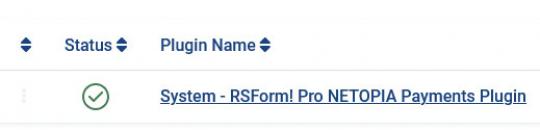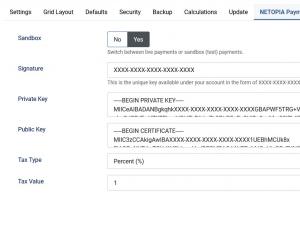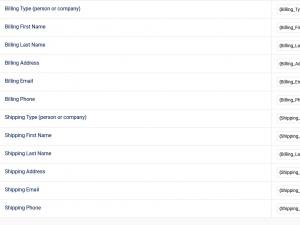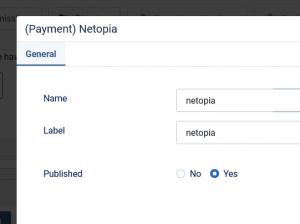Plugin - Netopia (Create custom order forms)

The RSForm!Pro Netopia Payment Integration Plugin allows you to add a new payment method to the existing Payment Package of RSForm!Pro.
Downloading and Installing the plugin
Download
You can download the plugin by logging with your purchase user, then head to Downloads > My Downloads > RSForm!Pro - view all plugins and modules > RSForm!Pro Files > Plugins > "Netopia x.x Payment Plugin".
Install
In the backend of your Joomla! installation go to the Extensions > Install/Uninstall page, and install the plugin. Next thing is to publish the plugin, to do this go to Extensions > Plug-in Manager, search for the "System - RSForm! Pro Netopia Plugin" plugin and publish it.
Configuring the plugin
Configuring the Netopia payment gateway can be done from Components > RSForm!Pro > Configuration > Netopia tab:
- Sandbox: Yes / No - Switch between live payments or sandbox (test) payments.
- Signature: This is the unique key available under your account in the form of XXXX-XXXX-XXXX-XXXX-XXXX
- Private Key
- Public Key
- Tax Type: Percent (%) / Fixed Rate
- Tax Value: Amount of tax. Total amount of the transaction must include this amount.
The 'Signature', 'Private Key' and 'Public Keys' can be generated in your Netopia account, under 'Point of Sale' section.
From this section, you can download the digital certificates needed for communication with the NETOPIA platform.
The transaction security system uses encryption technology based on public/private key pairs.
Press the IMPLEMENT button in the details of the point of sale, in the See List of Points of Sale section, to find out how you can implement the payment solution.
How to use the Netopia plugin
After configuring the Netopia parameters from Components > RSForm!Pro > Configuration > Netopia tab, there are some optional steps that you can take:
Mapping the fields for submissions to be recorded within Netopia
Shipping and Billing Address Fields
- Billing Type (person or company)
- Billing First Name
- Billing Last Name
- Billing Address
- Billing Email
- Billing Phone
- Shipping Type (person or company)
- Shipping First Name
- Shipping Last Name
- Shipping Address
- Shipping Email
- Shipping Phone
Making sure the form is sent to the payment processor
The payment details will only be sent to the Netopia payment processor if the user selects Netopia from the "Choose Payment" field before submitting the form.
The "Choose Payment" field is used in order to allow the users to choose their payment method. It displays the payment methods added to the form in either a Dropdown or Radio Group. It can be shown on the form (allowing the user to select his preferred payment method) or not (forcing the user to pay using the default payment method).
If you are using a single payment method and you need to hide the Choose payment field, this can be achieved by editing the field and setting to "No" the "Show in front-end?" option within the "Attributes" tab.
In order the Netopia payment method to be available within the Choose payment field, the Netopia payment field needs to be added in form.
Adding costs
In order to receive funds using RSForm!Pro and Netopia payment plugin, your form needs to include a cost. In order to add costs to your form you can use any of the following fields:
- Single Product - Adds a single product to the form. For this type of field you can set up a caption, description and a price.
- Multiple Products - Adds the ability to display multiple products to be purchased either in a Dropdown or a Checkbox. Its items need to be specified in the following manner: price | label (ex: 15 | T-shirt)
- Quantity - Allows the user to choose the amount of products (simple or multiple).
- Donation - Allows the user to type in the amount to be paid inside a standard Textbox.
- Total - This field is used alongside the Donation, Single and Multiple Products fields. It calculates the total price to be paid.
Initial Release
2 persons found this article helpful.