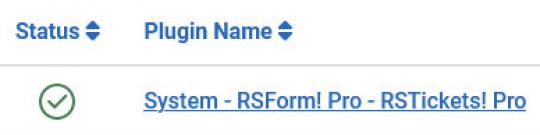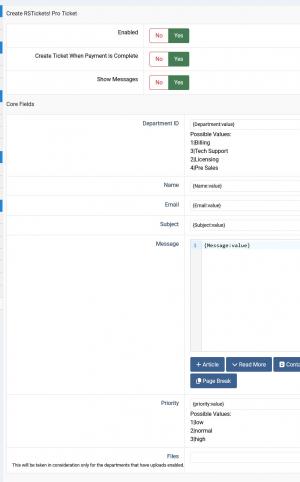Plugin - RSTickets!Pro (Create tickets when submitting a form)
With RSForm!Pro - RSTickts!Pro Plugin, you can create a ticket when submitting a form.
Downloading and Installing the plugin
Download
You can download the plugin by logging with your purchase user, then head to Downloads > Paid Downloads > RSForm!Pro > Modules & Plugins > "RSTickets!Pro x.x Plugin".
Enabling this RSForm! Pro - RSTickets! Pro integration can be done by setting the 'Enabled' option to 'Yes.'
Create Ticket When Payment is Complete - If this option is enabled, the ticket will be created only after the payment has been confirmed by using the 'Confirm Payment' button while editing the submission. Confirming a payment is used when for some reason the gateway did not confirm it or when using Wire Transfer methods were payment is confirmed manually by you.
By setting the 'Show Messages' to 'Yes', error messages will be displayed upon submission (if any).
Core Fields
This section handles the main RSTickets!Pro fields required when submitting a ticket. The following fields can be mapped:
- Department ID - You can create an RSForm!Pro select type of field with department values (by using the pipeline along with value|label format) or you can add fixed default values, for example:
- 1|Billing
- 3|Tech Support
- 2|Licensing
- 4|Pre Sales
- Name - map the user's name;
- Email - map the user's email;
- Alternative Email - an 'Alternative Email' can be provided when submitting the form, which the user can fill in to provide an alternative email address to be used when replying from the email to tickets (this addresses the use of the RSTickets!Pro Cron plugin);
- Subject - map the ticket subject;
- Message - in this area you can use plain text or HTML along with a placeholder of a Textarea type of field where users will be able to type their message. You can also dynamically adjust the message by using the {if} syntax.
- Priority - similar to the above department ID configuration, you can map the ticket's priority either by adding a field placeholder or the pre-defaulted values:
- 1|low
- 2|normal
- 3|high
- Files - This will be taken in consideration only for the departments that have uploads enabled. Only one File Upload field can be mapped.
Note: Creating new Departments or Priorities within RSTickets!pro, these will be displayed as well into the RSForm!Pro - RSTickets!Pro configuration area.
Custom Fields
If you have setup Custom Fields for your Departments, you will be able to map these in the RSForm!Pro - RSTickets!Pro configuration area.
Version 3.0.4
- Updated - 'Message' can now use {if} scripting.
Version 3.0.3
- Added - Custom fields available to all departments can now be mapped.
Version 3.0.2
- Added - Joomla! 5 native compatibility - no longer needs the 'Behaviour - Backward Compatibility' plugin.
Version 3.0.1
- Updated - IP address now takes into account the 'Behind Load Balancer' setting from Global Configuration.
- Updated - Bumped minimum requirements to use Joomla! 3.9.0+
Version 3.0.0
- Updated - Joomla! 4.0 and RSForm! Pro 3.0 compatibility.
Version 1.0.3
- Added - Option to map the 'Alternative Email'.
Version 1.0.2
- Fixed - Tickets will always be treated as HTML, regardless of the 'Use the Joomla! editor for writing messages' setting.
Version 1.0.1
- Added - Option to create the ticket when the payment is completed (accepted).
Initial Release
6 persons found this article helpful.