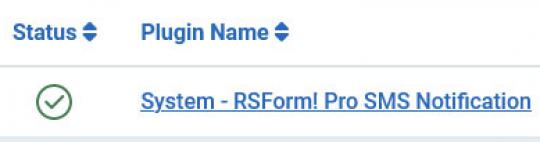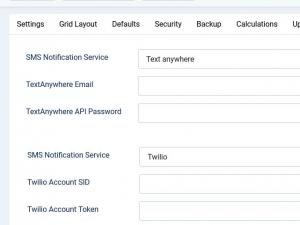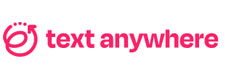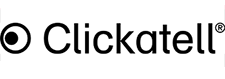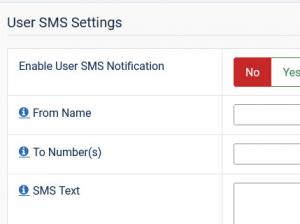Plugin - SMS Notification (Send a SMS to a mobile phone number)

This RSForm!Pro SMS Notification Plugin is commercial and needs to be purchased separately. You can buy it by accessing Customer Area > My memberships > Active Memberships > clicking the 'Buy Extra Plugins' button of your RSForm!Pro license. Also note that your account needs to hold an active RSForm!Pro subscription.
In this article we will show you how to setup the SMS Notification Plugin.
The SMS Notification Plugin will allow you to send a text message to a phone number when one of your forms is submitted.
Downloading and Installing the plugin
Download
You can download the plugin by logging into our website with your purchase user, then head to Downloads > Paid Downloads > RSForm!Pro > Modules & Plugins > "SMS Notification Plugin".
Install
Go to the Extensions > Install page and install the plugin. Next thing is to publish the plugin from Extensions > Plug-in Manager, search for the "RSForm!Pro SMS Notification" plugin and publish it.
Choosing the SMS Gateway Provider
Once the plugin is enabled head over to RSForm! Pro > Configuration and in the RSForm!Pro - SMS Notification tab you will have to select a SMS Notification Service. Regardless of your choice you will need to create an account at the respective service provider in order to set-up the plugin in Joomla!
Here are some basic guidelines for each SMS gateway provider:
- SMS Notification Service:
- TextAnywhere
- TextAnywhere Email: your TextAnywhere username located in your account;
- TextAnywhere API Password: retrieve the API password from your TextAnywhere account > API & IPs area. For more information access TextAnywhere’s official website.
- Twilio
- Twilio Account SID: you can create application SIDs from your Account Portal, for more information access Twilio’s FAQ;
- Twilio Account Token: you can find the Auth Token in the account dashboard, click on the dots to reveal your token.
- SMSGlobal
- Split SMS: choose a number of SMS messages from 1 to 4. With 1 SMS selected the maximum character limit is 160. With more than 1 SMS selected, each split allows 153 characters (example, if you have 2 SMS selcted, the maximum character limit would be 153 x 2 = 306).
- SMS Global User - Master API Key Username: fill in your SMS Global Master API Key Username (https://mxt.smsglobal.com/integrations > API & Integrations > API Keys > Master API Key).
- SMS Global - Master API Key Password: fill in your SMS Global Master API Key Password (https://mxt.smsglobal.com/integrations > API & Integrations > API Keys > Master API Key).
- Clickatell
- Clickatell API KEY: the API key is generated from Clickatell portal.
- Americas 2 Way SMS Account?: enable this if you use the Clickatell 2 Way SMS service.
- Vonage (former Nexmo)
- Vonage Key: after creating your account you will find the key located under API Setting in the Vonage Dashboard;
- Vonage Secret: you will find the Vonage secret in the same location as the key, under API Setting in the Vonage Dashboard.
- ClickSend
- ClickSend Username: after creating your account you will find the username under Developers > API Credentials in the ClickSend Dashboard, after adding a Subaccount;
- ClickSend API Key: this can be found as well in the same location as the Username, under API Setting in the ClickSend Dashboard.
- Use SSL: No/Yes - Use a secure connection
Configuring your SMS messages
Now that the plugin is configured accordingly you can go ahead and access RSForm! Pro > Manage Forms in order to edit the form that will use the SMS Notification integration.
You will notice that in the Form Properties area a new tab has appeared where you can enable for the user, admin or both to receive a SMS notification upon a form submission.
User SMS Settings
Enable this in order for your users to receive a SMS notification upon submitting the form and configure it as shown below:
- From Name: this is the name from which your user will receive the SMS; you can fill in a value or use placeholders;
- To Number: in this field fill in the phone number of the user where the SMS will be sent; when using a placeholder, please make sure that you use the actual field name in the syntax;
- SMS Text: write here the message you want your user to receive upon submitting a form, but be wary the SMS will fail to be sent if your message exceeds 459 characters.
Tip: you can use multiple numbers within the TO field, separated using comma: ,
Admin SMS Settings
Enable this in order for the admin to receive a SMS notification when the form is submitted and configure it as shown below:
- From Name: this is the name from which your admin will receive the SMS; in this field you can write a value or you can use a placeholder from your form;
- To Number: fill in the telephone number of the Administrator, again you can use a direct value or a form field placeholder here;
- SMS Text: type here the message the admin will receive when a form is submitted; the message must not exceed 459 characters or it will fail to be sent.
Note: The phone number entered in the "To Number" field must have an International Phone Number format. This means that it should also contain the country calling code.
There are multiple ways of setting up an International Phone Number:
- Using a dropdown field for selecting the country code and a field for phone number. You can use the pipeline structure: value|label in order to set up your dropdown items(eg: 33|France). Afterwards the "To Number" field within the "User SMS Settings" can be set up using the both placeholders for your country code and phone number field. Example: {countrycode:value}{phonenumber:value}
- By adding the country code directly in the "To Number" field of your "User SMS Settings" section. If your website is targeted to users from a single country, you can ask your users to submit only the phone number without the country code(this being already added in the "To Number" field). Your "To Number" field within the "User SMS Settings" will have the following syntax: 33{phonenumber:value}
Version 3.0.6
- Fixed - Installer script was throwing errors.
Version 3.0.5
- Added - TextAnywhere integration
- Added - Joomla! 5 native compatibility - no longer needs the 'Behaviour - Backward Compatibility' plugin.
- Updated - Removed Clockwork API.
Version 3.0.4
- Updated - PHP 8.1 compatibility improvements.
Version 3.0.3
- Updated - Nexmo is now Vonage.
- Fixed - Messaging through Nexmo was no longer working due to API changes.
Version 3.0.2
- Added - Integration with ClickSend.
Version 3.0.1
- Updated - Improved Twilio descriptions for the 'From' phone numbers.
Version 3.0.0
- Updated - Joomla! 4.0 and RSForm! Pro 3.0 compatibility.
Version 1.52.3
- Fixed - Placeholders were not working if 'Save Data to Database' was set to 'No'.
Version 1.52.2
- Added - 'Split SMS' option.
Version 1.52.1
- Fixed - Check credit balance before attempting to send a SMS through Clickatell.
Version 1.52.0
- Updated - Send SMS to multiple recipients.
Version 1.51.8
- Fixed - SMS messages were incorrectly HTML encoded.
Version 1.51.7
- Added - {if} scripting available in SMS text.
- Updated - Bumped minimum requirements to Joomla! 3.0.0
Version 1.51.6
- Added - Americas 2 Way SMS Account support.
Version 1.51.5
- Fixed - SMS classes are no longer initialized if not needed.
Version 1.51.4
- Fixed - Now only shows a message upon SMS sending failure instead of at all times.
Version 1.51.3
- Fixed - Now only shows a message upon SMS sending failure instead of at all times.
- Fixed - Nexmo error messages were not showing up.
- Fixed - SMS Global authentication was not working.
- Fixed - Duplicating a form would not carry over the SMS configuration.
Version 1.51.2
- Updated - Placeholders are now shown when clicking on the User SMS or Admin SMS fields.
- Fixed - In some cases the Form ID was not grabbed correctly.
Version 1.51.1
- Fixed - Clickatell authentication was not working.
Version 1.51.0
- Added - Joomla! automatic updates support.
Initial Release
60 persons found this article helpful.