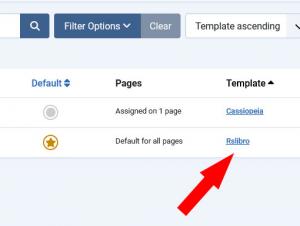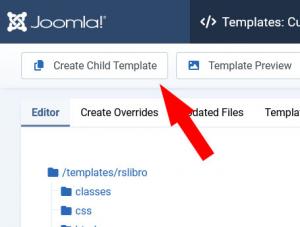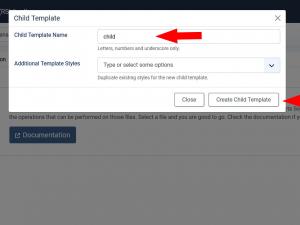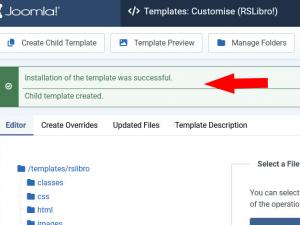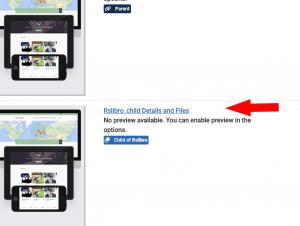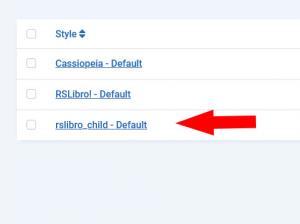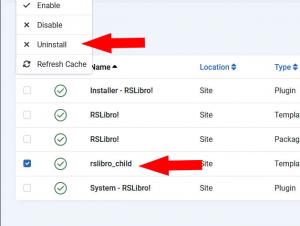How to create a child template in RSLibro! ?
A child template allows you to create a customized version of an existing template without altering the original template's files. This is particularly useful if you want to make modifications to the design, layout, or functionality of the child template, instead of the parent template. It's a handy way to personalize your site while keeping the original template safe and stable.
Step 1:
Navigate to System > Templates > Site Template Styles and click on the 'Rslibro' URL on the right side. Alternatively, you can go to System > Templates > Site Templates and click on the RSLibro! Details and Files URL. Both options will take you to the same page.
Step 3:
A modal window titled Child Template will appear. Here, you need to provide the following information:
- Child Template Name: Remember that only letters, numbers, and underscores are allowed.
- Additional Template Styles: If desired, you can choose to duplicate an existing template style for the new child template. If not required, you can skip this option.
After filling out the details, click on the Create Child Template button.
Step 4:
If the child template is successfully created, you will see the following message:
Installation of the template was successful.
Child template created.
Step 5:
To access the child template files, click on the Close button on the above screen. Alternatively, you can go to System > Templates > Site Template Styles and click on the child template URL on the right side.
Step 7:
Note that you can't delete the default child template style, if you wish to remove it, you will need to uninstall the child template from System > Manage > Extensions > Search for the child template, select it and click on Uninstall.