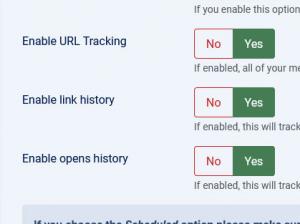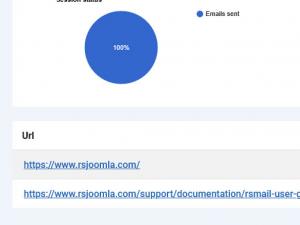How to use the RSMail! link history
RSMail! offers the possibility to track which links that were added in the email have been clicked on. To trigger it, please take the following steps:
- Head to Components > RSMail! > Messages and edit a message.
- Click on Send
- Check Enable link history
- Choose the list(s) that you wish to send the message to
- Associate the placeholders with the list's fields (if available)
- Click on Send
- Click on Start
Read more about Sending an email message.
After the email sending session is over, you will be redirected to a Reports page.
Here, all the URLs that were linked in the email's text will be listed in a table (similar to the one in the image to the right), along with the Unique and Total Clicks associated with each of them. This way, you will know how many users have clicked on each link and the total number of clicks (some users will probably click a link 2 or more times).
You Should Also Read
How can I add an unsubscribe link to my message? |
Links from email messages are not working |
How to enable subscription confirmation in RSMail! |