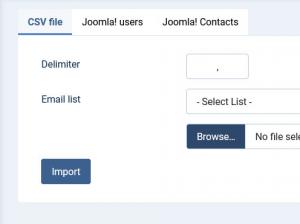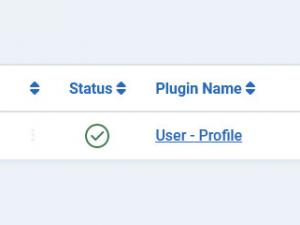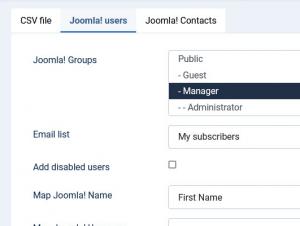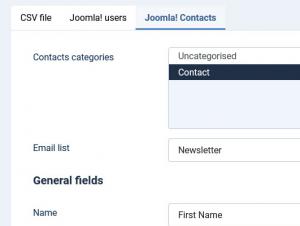RSMail! Import
The RSMail! import tab will allow you to add a full list of subscribers with a few simple steps. You can choose between importing subscribers directly from a CSV file or simply importing your current users list through the RSMail! - Joomla! registration integration.
1. Import subscribers from a CSV file
This functionality allows you to import subscribers, to a chosen list, from a CSV file. To trigger it, click on the Import button found at the top of the page. You will need to provide:
- The delimiter: The character used, in the CSV file, to delimit the subscriber information
- The list: Choose, from a drop-down, the list in which the subscribers will be added
- The file: The path to the CSV file needs to be provided, click on Browse to do so.
Assuming that you have 2 custom fields in your list, field1 and field2, and that the separator you are using is , (comma), the subscriber information needs to be stored, in the CSV file, information for one subscriber on each row, in the following manner:
| "email1@domain.com" | "field1 information" | "field2 information" |
| "email2@domain.com" | "field1 information" | "field2 information" |
After providing the information mentioned above, click on Import. The component will prompt you to associate the information provided in the CSV file with the list's fields.
2. Import Joomla! Users through the RSMail! - Joomla! registration integration
This functionality allows you to import subscribers, to a chosen list, from a Joomla! User Group. To trigger it, click on the Joomla! users tab found at the top of the page. You will need to provide:
- The Joomla! Group: the users belonging to this group will be subscribed to a list defined below
- The list: Choose, from a drop-down, the list in which the subscribers will be added
- Although not mandatory, you can choose either to add or not users who are disabled simply by checking the 'Add disabled users' option
- You can now map fields, by default only the Name and Username fields will be available for mapping. If you enable the User - Profile plugin as well from the Plugins section you will be able to map additional user information to your list.
3. Import Joomla! Contacts in RSMail!
This functionality allows you to import subscribers, to a chosen list, from a Joomla! Contacts categories. To trigger it, click on the Joomla! Contacts tab found at the top of the page. You will need to provide:
- The Contact Categories: the contacts belonging to this category will be subscribed to a list defined below
- The Email list: Choose, from a drop-down, the list in which the subscribers will be added
- You can map the Contact's General Fields, such as name, Position, Address, City or Suburb, Sate or County, Country, Postal/ZIP Code, Telephone, Fax, Mobile, Website.
One person found this article helpful.