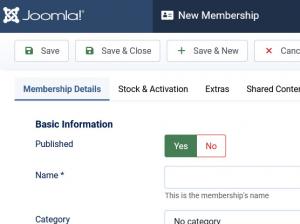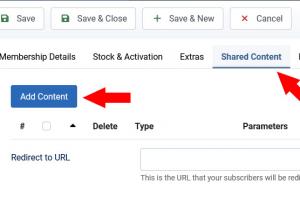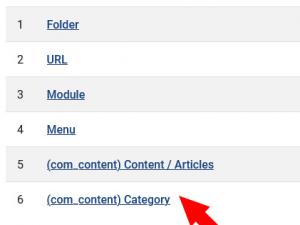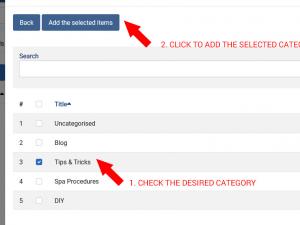Create a membership that provides access to a category of articles
By default, RSMembership! provides the possibility to easily restrict access to Joomla! Content articles and categories (as well as other well as other website content, but we will not address this in the present article). In this article we will describe the process of offering access to Joomla! Content categories through RSMembership! memberships.
Step 1
Create / Edit a membership
Head to Components > RSMembership! > Memberships and click on New or edit an existing membership. Each membership's configuration options are split into a number of tabs, each grouping options that are specific for a certain feature or purpose (Memberhsip Information, User and Admin Emails, etc.).
You can read more on how to fully set up a membership in the RSMembership! section of our online documentation.
Step 2
Set up Shared Content
Open the Shared Content tab. Here you can set up which pages (through URL's), modules, folders, menu items and, alas, Joomla! categories and articles can be accessed by users who own the current membership.
Click on Add Content and a pop-up will be opened, containing a listing of which website content you can restrict access to.
Step 4
Add the Selected Category
Check the category you wish to add as shared content for the current membership and click on Add the selected items.
Note: Please refer to RSJoomla! TV Ep. 35 for a video tutorial on implementing Joomla! Categories access restrictions.
4 persons found this article helpful.
You Should Also Read
Restrict access to certain parts of your webpages |
Create a membership that provides access to file resources |
Create a membership that provides access to modules |