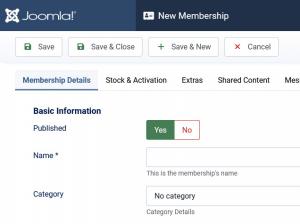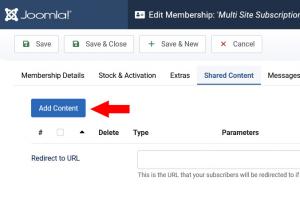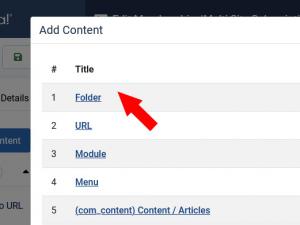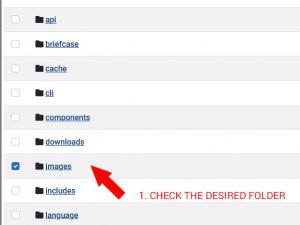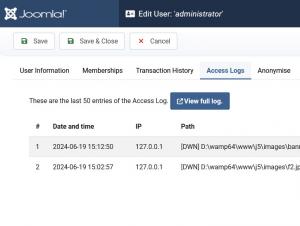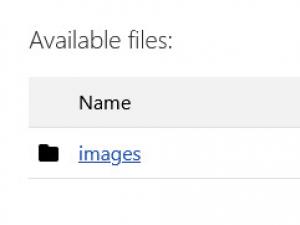Create a membership that provides access to file resources
RSMembership!'s Shared Content feature enables you to grant/restrict access, per membership, to folders and their subfolders.
Step 1
Create / Edit a membership
Head to Components >> RSMembership! >> Memberships and click on New. Each membership's configuration options are split into a number of tabs, each grouping options that are specific for a certain feature or purpose (Memberhsip Information, User and Admin Emails, etc.).
Step 2
Set up Shared Content
Open the Shared Content tab. Here you can set up which pages (through URL's), modules, folders, menu items and, alas, Joomla! categories and articles can be accessed by users who own the current membership.
Click on Add Content and a pop-up will be opened, containing a listing of which website content you can restrict access to.
Step 4
Add the Selected Folder
Check the folder you wish to add as shared content for the current membership and click on Add the selected items.
Access Logs
Through the Acess Logs feature you can view, in the backend, what files have been downloaded and when. To access this feature, please head to Components >> RSMembership >> Subscribers >> edit a subscriber and head to the Access Logs tab.
In the frontend, the users will be able to access the shared folder(s) through the Show subscribers' memberhsips menu item, by clicking on the membership. The folder(s) will be displayed in the Available files section.
5 persons found this article helpful.
You Should Also Read
Restrict access to certain parts of your webpages |
Create a membership that provides access to a category of articles |
Create a membership that provides access to modules |