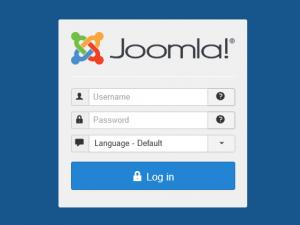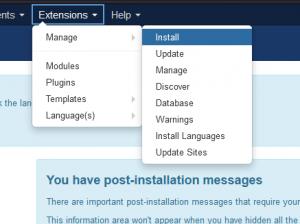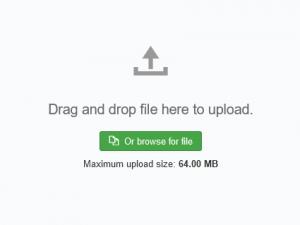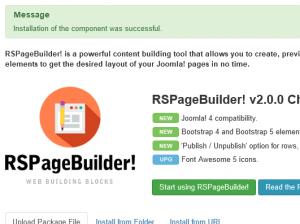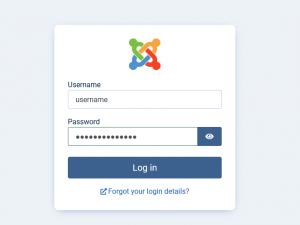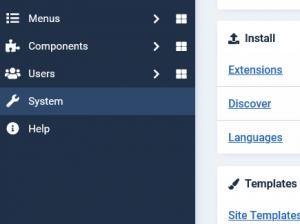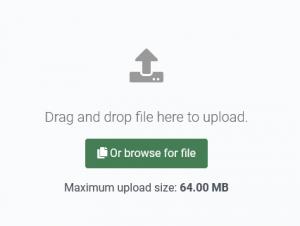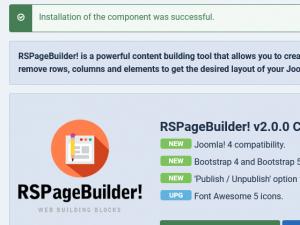Performing a new installation
Installing RSPageBuilder! on Joomla! 3.x
Follow the steps below in order to be ensured that RSPageBuilder! is installed correctly. Note that the same method is applied for plugins and modules.
Step 1: Login to administrator panel.
Login into the Joomla! backend administrator with your user credentials.
Step 3: Upload your package file
Click Browse or Choose File and select the downloaded zip file, then click on Upload & Install.
Step 4: Get the success message
If the installation was successful, you should see the message "Installation of the component was successful." in a green box.
Installing RSPageBuilder! on Joomla! 4.x
Follow the steps below in order to be ensured that RSPageBuilder! is installed correctly. Note that the same method is applied for plugins and modules.
Step 1: Login to administrator panel.
Login into the Joomla! backend administrator with your user credentials.
Step 3: Upload your package file
Click Browse or Choose File and select the downloaded zip file, then click on Upload & Install.
Step 4: Get the success message
If the installation was successful, you should see the message "Installation of the component was successful." in a green box.
If the installation produces any errors, check if:
- - The archive you were trying to upload is not corrupted
- - The archive is being correctly uploaded to your webserver
- - The following folder permissions are correctly set: 755 for /components, 755 for /administrator/components, 755 for /media and at least 755 for the configured Joomla! tmp folder
26 persons found this article helpful.