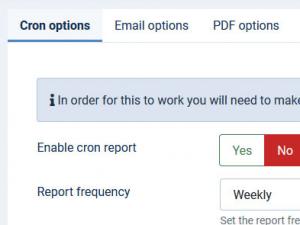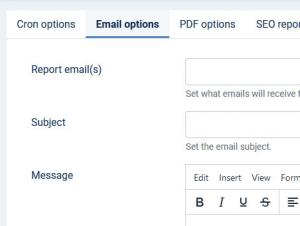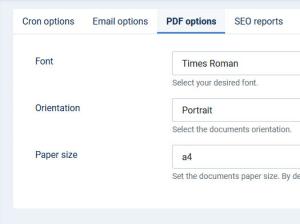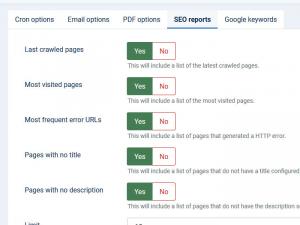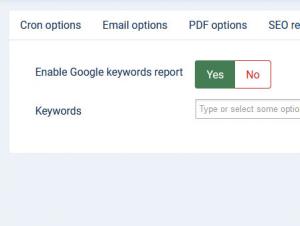Reports
The Reports feature is used to generate a PDF file containing various SEO related statistics of your website. You can access it from the backend area, Components > RSSeo! , then click on the "Reports" menu item.
The PDF report file can be generated on-demand, by clicking the top Generate report button, or by sending it as an email attachment (triggered through a cron job as follows).
Cron options
- Enable Cron report Yes / No.
- Report frequency - Weekly / Monthly
- Report day - a day of the week selection, or the day of the month selection according to your report frequency option.
You will need to make a server cron job using the following URL (replace your website name):
http://www.myWebsite.com/index.php?option=com_rsseo&task=report
If you're unsure how is this done, you can contact your hosting for assistance.
Email options
- Report email(s) - Set what emails will receive the report. For multiple emails please use the comma separator.
- Subject Set the email subject.
- Message Set the email message body
{sitename} placeholder can be used to return the website name within the Subject or Message contents.
PDF Options
- Font: Select your desired font. Choose from: Times Roman, Helvetica, Courier, DejaVu Sans (Unicode), Firefly (Unicode)
- Orientation: Select the document orientation from Portrait or Landscape
- Paper size: Set the documents paper size. By default this option is set to A4.
SEO Reports
- Site statistics: includes site data in the report like domain age, Google pages, Alexa rank and other statistics.
- Last crawled pages: includes a list of the latest crawled pages in the report.
- Most visited pages: includes the most popular pages in the report.
- Most frequent error URLs: includes the pages that frequently generated errors.
- Pages with no title: includes a list of pages that have no title configured.
- Pages with no description: includes a list of pages that have no description set.
- Limit: a numerical value to limit the number of entries within your report.
Google Keywords
- Enable Google Keywords report: - includes information from your Google Keywords
- Keywords: select which configured keyword(s) to be included in the report.