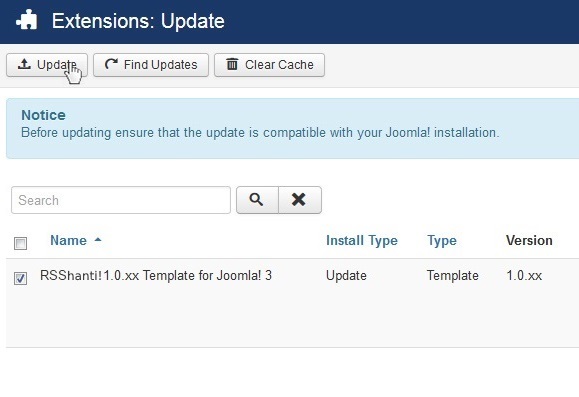Updating to a newer version
You can update the template to a newer version using one of the below described methods:
- 1) Updating your template by downloading the package from our website and installing it over your current version.
- 2) Updating the template using the default Joomla! update functionality.
Updating RSShanti! by downloading and installing the package
Step 1) Login to RSJoomla! website
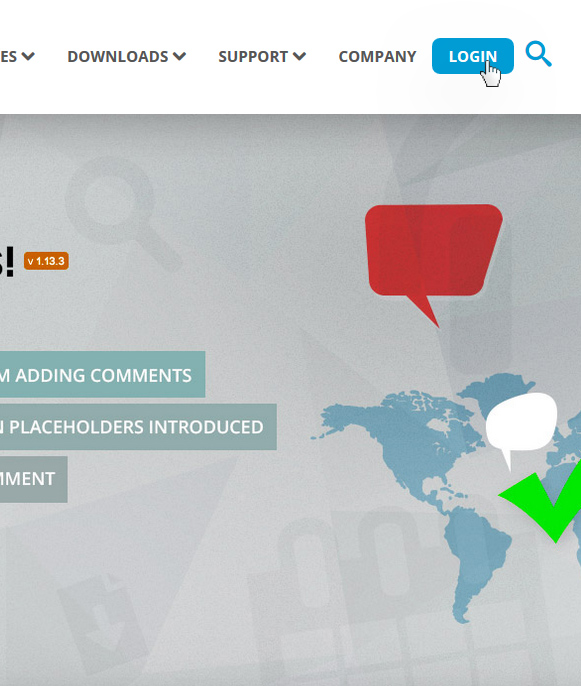
Step 2) Go to Downloads
Go to Paid Downloads
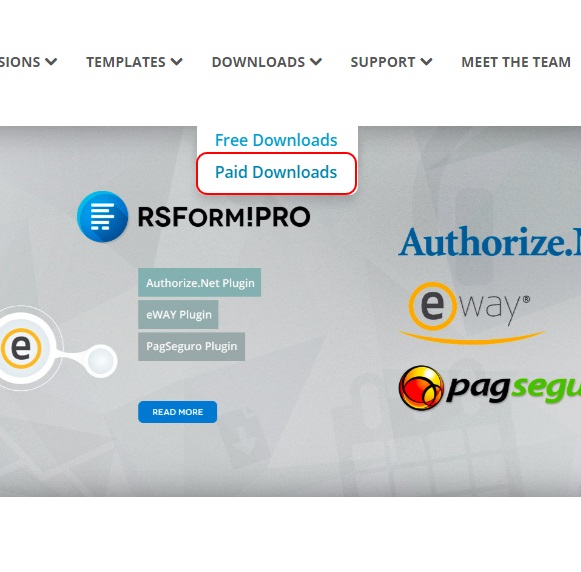
Download RSShanti!
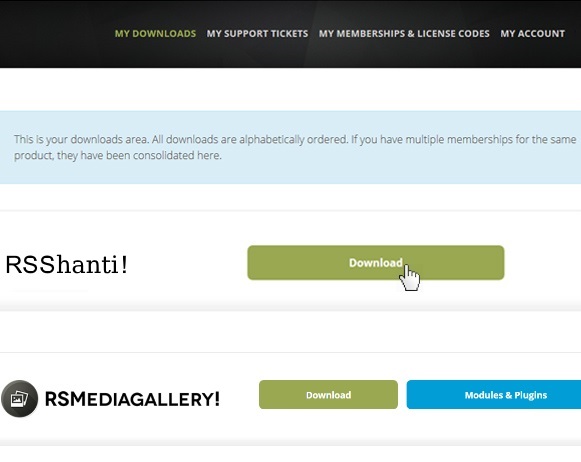
Step 3) Install the package
Install the package through the standard Joomla! installer as explained in the Performing a new installation article.
Updating RSShanti! directly from your administrator panel
Step 1) Go to RSShanti! Installer Plugin
Extensions > Plugin Manager and search for "Installer - RSShanti!". Make sure it is installed and published.
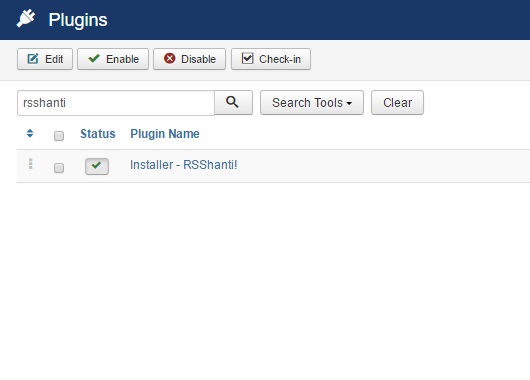
Step 2) Insert your license code
- The Update Code is not delivered by email and is 20 characters long.
- If you don't know how to find your license code check out the article where do I find my license code
Click on the "Installer - RSShanti!". Make sure you paste your code in the "Update Code" textbox and click "Save".
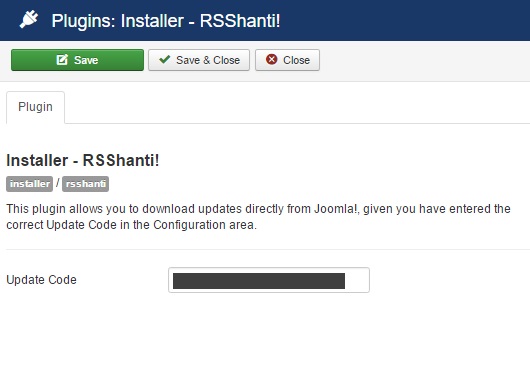
Step 3) Go to Extensions - Manage - Update
Proceed to Extensions > Manage > Update and click on Find updates.
Note that every time we'll release an update of RSShanti! you will get a notification message in the administrator > control panel section of your website.
Step 4) Update RSShanti! Template
Select RSShanti! 1.0.xx Template for Joomla! 3 and click on "Update" button as shown in the image below.