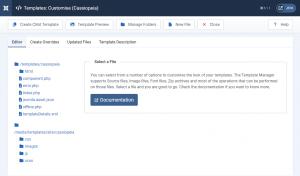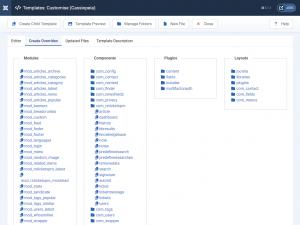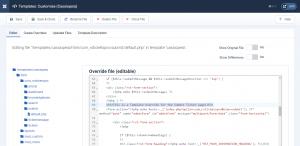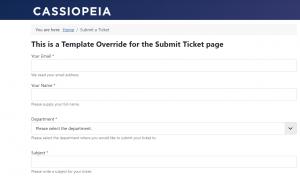Adjusting the component's look and feel through template overrides
RSTickets!Pro's default frontend design (and functionality) may not be suitable for all of our customers, as each Joomla! template has it's own custom arrangement when it comes to layouts (and some users might actually need some additional functionality which isn't available by default).
This does not only apply to our own components, but for any Joomla! extension. Joomla! was designed having this into consideration, by including the template overrides feature. What this feature does, it allows you to override a component's / module's layout without altering the original files (in order to keep changes after future updates).
How to create a template override
First you will need to navigate to System > Templates > Site Templates in Joomla! admin panel, then select the Cassiopeia Details and Files item.
Next you will need to switch to the "Create Overrides" tab and in the "Components" section select the component and section you want to create an override for.
- The Dashboard Default Layout menu item - dashboard
- The Knowledgebase Article Layout menu item - article
- The Knowledgebase List Layout menu item - knowledgebase
- The Search Layout menu item - search
- The Submit Layout menu item - submit
- The Tickets Listing Layout menu item - tickets
- The Ticket Message Layout menu item - ticket
After the selection, the correct folder tree will be created in your templates "html" folder and you can start editing the file through the "Editor" section. We will add a simple header to the submit ticket page mentioning this is an override.
4 persons found this article helpful.
You Should Also Read
Configuration HOT |
Email Messages HOT |
Departments HOT |
Manage tickets HOT |
RSTickets!Pro Menu Items HOT |