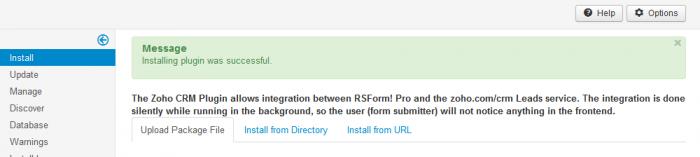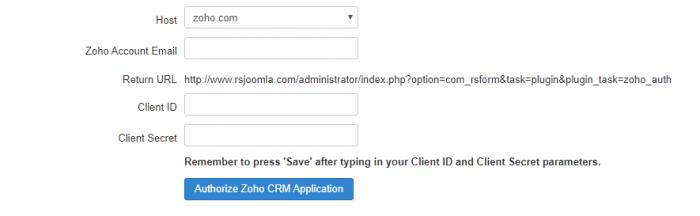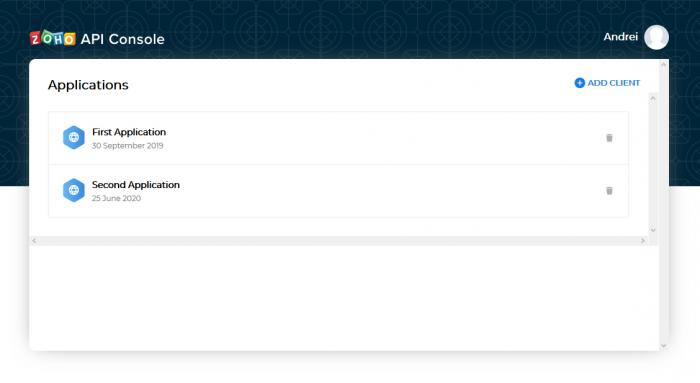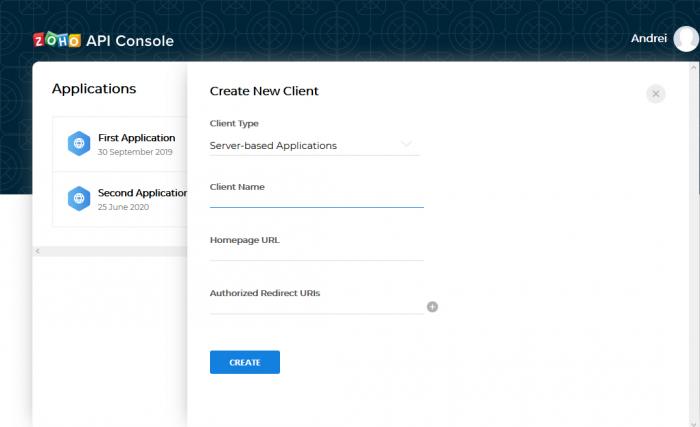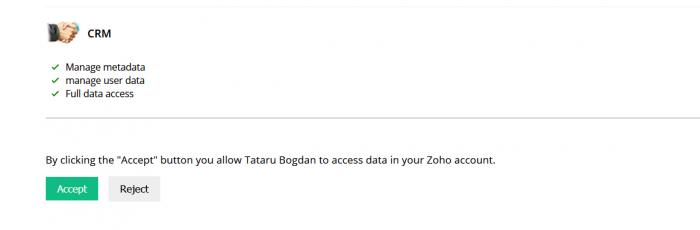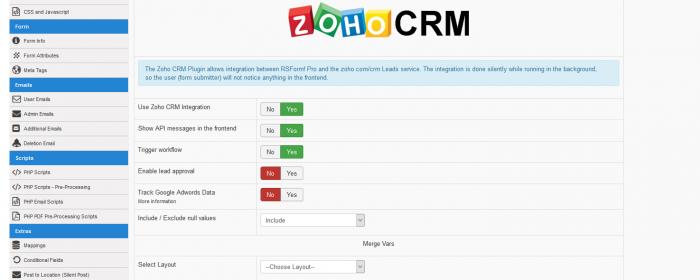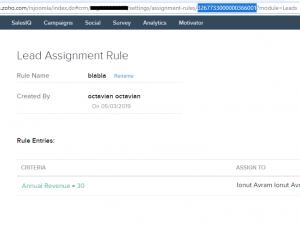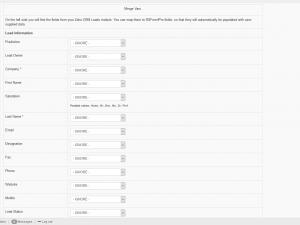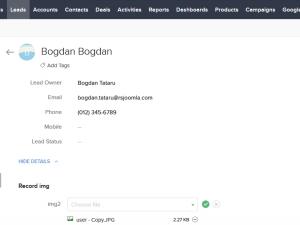Plugin - ZohoCRM (Capture leads)
RSForm!Pro - Zoho CRM integration
The Zoho CRM integration plugin will allow you to automatically assign the user's submitted data to your Zoho CRM account as new leads.
Installing
After accessing your memberships section, click on the view all plugins and modules button associated with the RSForm!Pro license and click RSForm!Pro Files >> Plugins >> Zoho CRM plugin.
Installing it is done through the default Joomla! Extension Manager, as presented in this article: How to install the plugin
Configuration
After installing and publishing the plugin you will see, in Components >> RSForm!Pro >> Configuration that a new tab was added, Zoho CRM, which holds the configuration options.
When accessing this tab for the first time, you'll find the following configuration options:
- Host: zoho.com / zoho.eu / zoho.in / zoho.com.cn / zoho.com.au / zoho.jp / zoho.sa / zohocloud.ca
- Zoho Account Email: Your Zoho CRM account email address
- Return URL: Copy and paste this URL to the "Authorized redirect URIs" from Zoho CRM Client ID Details (more details below)
- Client ID: The generated Client ID provided by the Zoho CRM API Credentials
- Client Secret: The generated Client Secret provided by the Zoho CRM API Credentials
In order to generate your Zoho CRM Credentials, you will have to take the following steps:
1. Access the Zoho CRM Developer Console URL: https://accounts.zoho.com/developerconsole
2. Click on "Add Client ID" button
3. Complete the form by adding:
- Your name in "Client Name" field
- Your website's domain in "Homepage URL" field(remember to add "http://" or "https://" at the beginning, otherwise an error will be encountered)
- The "Authorized redirect URIs" is mentioned in the "Return URL" option within the RSForm!Pro's Zoho CRM configuration tab (this would be the following, though remember to replace your website domain):
https://www.your-domain.com/administrator/index.php?option=com_rsform&task=plugin&plugin_task=zoho_auth - The "Client Type", in this case will be "Server Based Applications"
4. Click on "Create" button
5. Copy the "Client ID" and "Client Secret" from registration success screen and add them in the RSForm!Pro Zoho CRM configuration tab.
6. Save your details (settings have to be firstly saved).
7. After the details are saved, a new button called "Authorize Zoho CRM Application" will be displayed, which you'll have to click.
8. This will redirect to Zoho where you'll have to Allow access for this application by clicking on the "Accept" button. In case you're encountering an error, this is most likely caused by either the client credentials being incorrect, or due to the Return URL which wasn't added properly via Zoho (have these re-checked and try once more).
9. You will be then redirected back to RSForm!Pro's Configuration page and with a successful message if everything was done properly.
Enabling the integration
Head over to your form you would like to send Leads to your Zoho CRM account (backend > Components > RSForm!Pro > Manage Forms > your form).
In the Form Properties access the Zoho CRM plugin and switch Use Zoho CRM Integration? to Yes.
Available options for the plugin:
- Use Zoho CRM Integration - No/Yes
- Action - Subscribe / Let the user decide - If you allow the user to select his own subscribe option, make sure the field you use has the following value set: subscribe. Any other value provided and the subscription will be ignored.
- Show API messages in the frontend - No/Yes - If enabled, it will display the Zoho API messages in the frontend to aid in debugging.
- Trigger workflow: - If enabled this will trigger the workflow rule while inserting the record into the CRM account (Workflows are a set of actions (alerts, tasks and field updates) that are executed when certain specified conditions are met, you can find more information in these articles: Developer API Help & Workflow Rules;
- Update Lead if exists - If this is enabled, the existing lead entry will be automatically updated with the newly submitted information - matching is performed by the email address;
- Enable Lead approval - Enabling this option, will be keep the newly added leads in approval mode, you will have to moderate them from your Zoho account;
- Track Google Adwords Data - No/Yes
- Lead Assignment Rule ID - in order for assignment rules to work, you'll need to include your Lead Assignment Rule ID (check the following right picture).
- Null values - Include / Exclude - Choose whether to include or exclude null values when inserting the record in the CRM account;
- Select Layout - Usig this option you can select the layer that you need to map
Version 3.0.5
- Added - Joomla! 5 native compatibility - no longer needs the 'Behaviour - Backward Compatibility' plugin.
Version 3.0.4
- Added - Choose to subscribe the user based on a field value.
Version 3.0.3
- Updated - PHP 8.1 compatibility improvements.
- Fixed - GCLID was not being passed correctly.
Version 3.0.2
- Added - Map 'Record Image', 'Attachments' and 'Link Attachments'.
Version 3.0.1
- Fixed - Configuration tab was not Bootstrapped in Joomla! 4
Version 3.0.0
- Updated - Joomla! 4.0 and RSForm! Pro 3.0 compatibility.
Version 2.2.1
- Updated - List of supported hosts updated with zoho.com.au and zoho.com.cn
Version 2.2.0
- Updated - Zoho API 2.0 authentication flow has been improved.
- Updated - Zoho API 1.0 has been removed.
Version 2.1.5
- Fixed - Picklist values that have been renamed no longer appear as suggested values.
Version 2.1.4
- Fixed - Checkbox values were not sent correctly.
Version 2.1.3
- Added - "Update Lead If Exists" on Zoho API V2.
Version 2.1.2
- Updated - Possible values are now displayed in standard format as value|label.
- Fixed - A PHP Warning could appear on the Zoho mapping tab.
Version 2.1.1
- Added - Can add the Lead Assignment Rule ID.
Version 2.1.0
- Added - Can choose the layout to use if you're using custom layouts for Leads in Zoho.
Version 2.0.1
- Fixed - Error messages were not translated in the frontend.
Version 2.0.0
- Added - Transition to the v2 API.
Version 1.51.6
- Fixed - Some values were not being sent to leads if they contained ampersand characters.
Version 1.51.5
- Updated - Bumped minimum requirements to use Joomla! 3.6.5
- Fixed - Fields for Leads were not showing up when using only one Section.
Version 1.51.4
- Updated - Can now specify whether to use zoho.com or zoho.eu.
Version 1.51.3
- Fixed - Adwords hidden field was placed after closing </form> tag.
Version 1.51.2
- Added - Carry through Google Adwords Tracking Data to Zoho CRM.
Version 1.51.1
- Fixed - Uninstalling the plugin would not remove its database entries.
Version 1.51.0
- Added - Joomla! automatic updates support.
- Updated - Bumped minimum requirements to use RSForm! Pro 1.51.0 and Joomla! 2.5.28
Version 1.51.0
- Added - Joomla! automatic updates support.
Version 1.0.3
- Added - Option to show API messages in the frontend to aid in debugging.
- Fixed - 'Update lead if exists' now behaves as expected.
Version 1.0.2
- Fixed - The fields contained unexpected (and undocumented) values returned by the API causing a Fatal Error.
Version 1.0.1
- Updated - Required fields are now marked as such.
- Updated - Possible field values (for picklists) are now shown when mapping fields.
- Fixed - Lead generation was not possible when Zoho CRM was setup in another language.
Initial Release
22 persons found this article helpful.
You Should Also Read
Plugin - Salesforce (Capture leads) HOT |
Plugins - Salesforce Web2Case HOT |
Plugin - vtiger CRM (Capture leads) HOT |