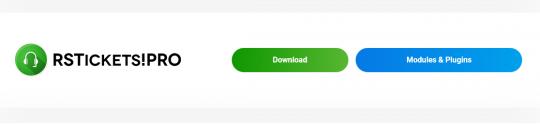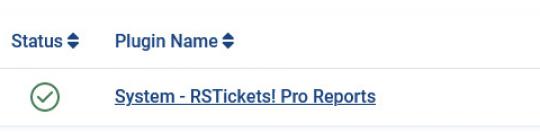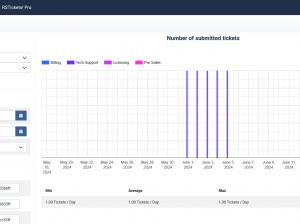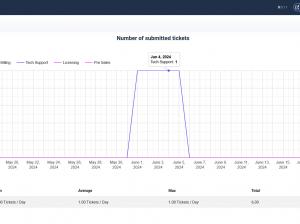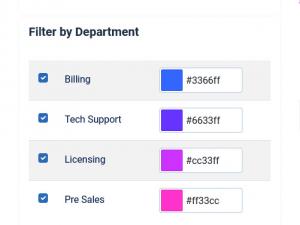RSTickets!Pro Report plugin
Downloading and Installing the plugin
Download
You can download the plugin by logging with your purchase user, then head to Downloads > Paid Downloads > RSTickets!Pro > Modules & Plugins > "RSTickets! Pro Reports 2.x Plugin".
Install
In the backend of your Joomla! installation go to Extensions > Manage > Install, and upload and install the plugin. Next thing would be to check if the plugin is published, and to do so, navigate to Extensions > Plugins, search for the "System - RSTickets! Pro Reports" plugin and ensure it is published.
With the help of the Report plugin you can generate a statistical overview of your ticketing system. This will help you better manage your support staff, see the dynamics of your customer help requests and overall increase the quality of your support service.
Take a look at all the configuration filters and report types that the Reports plugin has:
Report types:
- Number of submitted tickets: the report will take into consideration the overall number of submitted tickets.
- Ticket solving time: the ticket solving time takes into consideration the date of the first ticket reply and closing date per ticket. This report type has two additional filters - time unit (minutes,hours, days) and data category (by department or staff member).
- Number of replies: the number of ticket replies that were required to get the ticket into closed state. This too has an additional data group filter: By department and By staff
- Customer feedback: can generate a report based on the rating that can be provided at the end of each ticket - By department or By staff members
- Response time: this takes into consideration the amount of time that passes since the ticket was submitted until it got the first reply. This report type has two additional filters: time unit (minutes,hours, days) and data category (by department or staff member)
- Assigned tickets: number of tickets assigned to staff members
- Line Chart / Column Chart: select the type of diagram to be generated.
Filters:
- Filter by time period: When generating a report you don't need to necessarily include all your tickets. You can set two calendar fields - Start date and End date.
- Filter by department: In the report, you can set what departments to be included in the generated graph.
- Filter by staff member: check which staff members to be included in your report.
- Filter by customer: you can monitor a certain customer activity over time.
- Filter by priority: you can filter out tickets included in the report base by its priority.
Color coding has been added so you can tell apart the different lines. You can set color codes to each department and staff member. On the right side of the chart you will see a legend with the current color codes so that you can easily identify the data in the graph.
10 persons found this article helpful.
You Should Also Read
RSTickets!Pro Cron plugin HOT |
RSTickets! Pro Latest Articles Module |
RSTickets! Pro Most Read Articles Module |