How to create a MailChimp subscriber form with Joomla
In this tutorial we will show you how to easily integrate RSForm!Pro with MailChimp using the RSForm!Pro – MailChimp Plugin.
Step 1: Download & Install the plugin
To download the Plugin from our website go to the "Downloads" section and click on "Modules & Plugins" next to "RSForm!Pro". Click on "Plugins" and look for the "MailChimp Plugin". Click on the "Download" button next to it and save the archive to your computer.To install the Plugin, log into your administrator section and head to "Extensions" > "Manage" > "Install". Click on "Choose File" and browse to the location of the file you've just downloaded. Click on "Upload & Install" - wait a few seconds and the Plugin should be installed. A confirmation message will appear.
Step 2: Configure the plugin
The Plugin needs to be enabled for the integration to work - let's make sure it is. Go to "Extensions" > "Plugins" and click to enable the RSForm!Pro - MailChimp Plugin.
The next step consists in configuring the MailChimp side of the integration. Let's go to the MailChimp "Account" > "Extras" and click on "API keys". If you do not already have an API key, click on "Create a Key". In this video, we have used a key that was previously generated. Copy that key, you will need to paste it in the RSForm!Pro configuration area. In the Backend, we have to select "Components" > "RSForm!Pro" > "Configuration". Let's click on the "MailChimp" tab and paste the API Key in the checkbox.
In this example, we will use a list that was previously created. If you do not have a list, you have to create one. As you can notice in our list there are already 6 subscribers. Let's edit the list. To do this, go to "Manage subscribers" and click on "Groups". As an example, we choose the radio buttons to show the group options in our signup form. For an easier understanding, we have created the same 3 groups suggested by MailChimp: "Donating", "Volunteering" and "Events". These groups will be displayed as a radio group in the MailChimp list. Later on, we will be mapping them to an RSForm!Pro radio group as well.
Step 3: Create the form
You will also need to create a custom RSForm!Pro form that contains all of the fields necessary for the integration. The "Charity" radio group we have mentioned earlier will be mapped with it's MailChimp list homologue. The same goes for the "Action" radio group, which allows the user to choose whether to subscribe or unsubscribe to the list. The "Email", "First Name" and "Last Name" fields are added by default (but can be removed) in any new MailChimp list. They need to be added to the integration form as well.Now let's set up the integration, by clicking on "Form Properties" and selecting the "MailChimp Integration". Setting "Use MailChimp Integration" to "Yes" will enable the integration for this particular form. If you wish to let the user decide whether to subscribe or unsubscribe to the list, you will need to map the MailChimp "Action" field with the custom RSForm!Pro field that contains the "Subscribe" and "Unsubscribe" values.
Select the MailChimp list in the "List ID" field. Then, associate the user information fields accordingly. Lastly, map the "Charity" field which controls in which group the subscriber will be added. Let's save our work and go to the Frontend. To test the integration, simply submit the form and check the subscription in the MailChimp list.
Congratulations, you have succesfully added the new subscriber to the MailChimp list.
Video Tutorials Categories
- All Videos 104
- RSBlog! 4
- RSComments! 2
- RSContact! 1
- RSDirectory! 4
- RSEvents!Pro 5
- RSFeedback! 2
- RSFiles! 6
- RSFinder! 1
- RSFirewall! 8
- RSFirewall! for WordPress 0
- RSForm! 1
- RSForm!Pro 26
- RSMail! 5
- RSMediaGallery! 1
- RSMembership! 14
- RSPageBuilder! 0
- RSSearch! 2
- RSSeo! 7
- RSShowcase! 0
- RSSocial! 0
- RSTickets!Pro 4
- Templates 11
Comments
Related Videos
Build your first form with RSForm!Pro
RSForm!Pro is a powerful and versatile form builder for Joomla!, offering a wide variety of configuration and customization options.
Step 1: Create new form
Let's start by creating a simple contact form. Head over to Components >> RSForm!Pro >> Manage...
read more

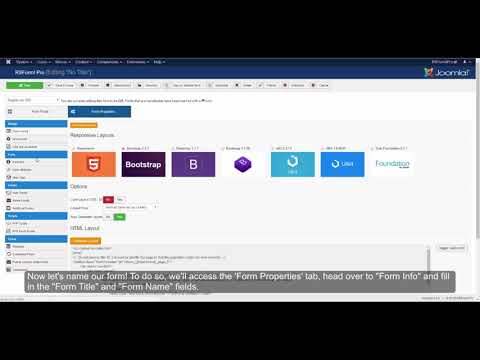

Great component
Great componet for e-mail marketing.
Quote