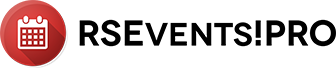
It often happens to our clients to need additional custom fields on their RSEvents!Pro event registration form. This can be done with a simple integration with our form builder, RSForm!Pro that allows you to link your forms to your events.
Starting with Revision 3 you will be able to see what’s missing in making a good integration between the two extensions. Just follow this simple step by step guide in order to use a custom form for the event registration.
Step 1 - Enabling the registration for the event
In order to enable the event registration, you have to edit your event and check the “Enable registration” option inside the “Event details” tab.
Step 2 - Setting up registration options
A new tab named “Event registration” will automatically open. Here you’ll be able to set up generic registration options, such as selecting the registration periods, the payment methods, overbooking and notification options. All these options will apply to the registration tickets that you’ll create for your event.
Step 3 - Creating ticket types
After you have set up the registration options you should start creating the entrance tickets for your event. In RSEvents!Pro you can create unlimited types of tickets with unlimited number of seats. Click on the “New Ticket” tab and you’ll be able to set up the new ticket type details.
You can enter a name.. something like “Front row” for example, a ticket price, the number of seats available for this type, how many tickets can a user book at once and a description for the ticket.
Step 4 - Preparing the RSForm!Pro form to accept event registrations
The first thing to do in order to add event registrations with RSForm!Pro is to install both of the extensions, and the RSForm!Pro - RSEvents!Pro plugin that you can find by going to our website http://www.rsjoomla.com > Downloads > RSForm!Pro > View all plugins and modules > RSForm!Pro Files > Plugins > RSForm!Pro - RSEvents!Pro plugin.
If the plugin is not installed or not enabled, when clicking on the “Registration form” button inside the “Event registration” tab, you’ll see one of these messages:”The RSEvents!Pro - RSForm!Pro plugin is not installed” or “RSEvents!Pro - RSForm!Pro plugin is unpublished. Please publish the plugin by going to your Plug-in manager.”
Once the plugin is installed and enabled, you have to edit the RSForm!Pro form and add RSEvents!Pro related information in order to link the two extensions.
When editing the form, you should see a group of form fields named “RSEvents!Pro Components” and after adding them to your form, you’ll be able to select the form in the event registration screen. These components are:
- Name - the name of the person that will register to your event
- Email - the e-mail of the person that will register to your event
- Tickets - will display a drop-down with all the ticket types
- Payments - will display a drop-down with all the payment methods
- Coupon - will display a text field where the user can add the coupon code
Step 5 (optional) - Enable discounts for your registration
RSEvents!Pro gives you the possibility to set up discount coupons for the tickets that you’re creating. to do so, you’ll have to enable the “Enable discounts” checkbox that you’ll find in the “Event registration” tab. Checking this option will open a new tab named “Discounts”.
The “Discounts” tab allows you to set up percent or fixed discounts to registrations made before or after certain dates.
Step 6 (optional) - Create discount coupons
In order to create a discount coupon click on the “New Coupon” tab, under Discounts. The Coupon window will open and you’ll be able to add details such as: Coupon name, coupon code/codes, availability, set up the maximum usage, the amount in percent or fixed of the discount and whether you wish to apply it directly to certain groups of users.
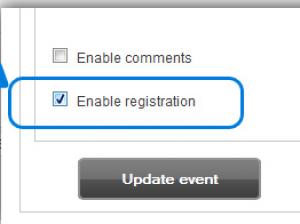
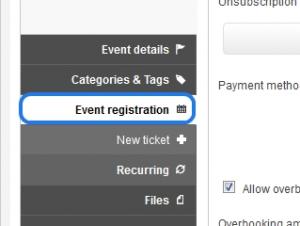
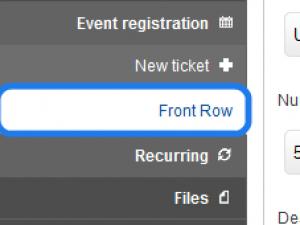
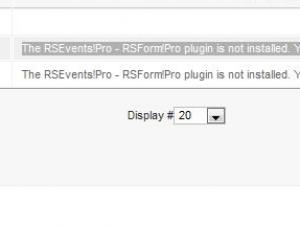
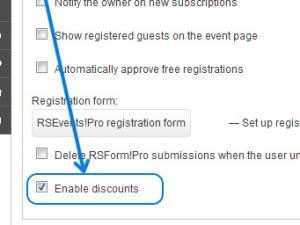
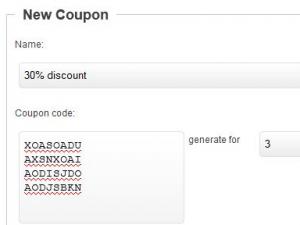

@Geoff
Please make sure that you you don't have any coupons configured for your current event.
QuoteDisable Coupon
My client has requested that I remove the coupon from the registration page.
QuoteIf I try and do this via the RSForms, I get an error stating that "Coupon must be present".
Is there a setting that I can change to remove the coupon?
You don't have to create tickets if you don't want to. Simply enable the event registration and don't create any tickets.
QuoteOption to bypass \"tickets\" option straight to registration
This whole ticket thing is flexible but mostly unwanted for several of my clients. How can I bypass it?
Quote@Vincent
Since the registration is performed per event, naturally coupons codes are configurable per event. How exactly would you set a "global" coupon ? Per category ?
QuoteI think that you need a general subscription functionality that would provide coupons for registrations in a given time frame.
Coupon for all events
They need to add a coupon discount that can be applied to all events. Right now, if you have 5 events and would like to use the same coupon for all 5 events, you have repeat it 5 times. I have about 150 events. Applying coupons is a nightmare when we want to run a promotion.
Quote@katja
We are already working on this, but i can't provide an estimate on when this will be ready.
QuoteJoomla 3
Very good product!!
QuoteDo you work on a version to joomla 3?
I Like
i like this video, thank you for tips.
Quote