If in the first part of the article we were explaining when to use the Paypal plugin, the custom script available in the forum and the differences between the Single Product and the Multiple Product fields , the second part of this series explains the use of the RSForm!Pro PayPal Plugin with the Multiple Products field.
The RSForm!Pro PayPal Plugin
If you want to find out more about the use of the Single Product field with the Paypal plugin, please refer to the first part of the article.
1.2 The RSForm!Pro PayPal Plugin with Multiple Products fields
The Multiple Products field gives you more flexibility than the Single Product field. When you use this field multiple times, you can turn your form into a small shopping cart.
We will explain the Multiple Products field within 2 examples:
- the first example explains in a video tutorial, the use of a Multiple Products field with a dropdown product list:
How to add Paypal functionality to your Joomla! forms using the RSForm!Pro Paypal Plugin. - the second example uses the Multiple Products field 2 times: once with a checkbox group and once with a dropdown list and a Total field that will automatically calculate the total amount.
First of all, lets talk about the video tutorial.
We have created, as an example, a small shopping cart that will be selling 3 products:
- Women Boots - $19 ,
- Bags -$10
- Jewelry - $13 worth each.
The products are listed using the Multiple Products field with a Dropdown View.
I'm not going to reveal more details about this video, so click on the video's link to see how can you use RSForm!Pro with the PayPal plugin.
How to add Paypal functionality to your Joomla! forms using the RSForm!Pro Paypal Plugin
And now, let's see an example of using 2 Multiple Products simultaneously:
In the following example, the form has 2 products available for purchase:
- one product is listed with a Multiple Products field with a checkbox view
- one product with a Multiple Products field with a dropdown view.
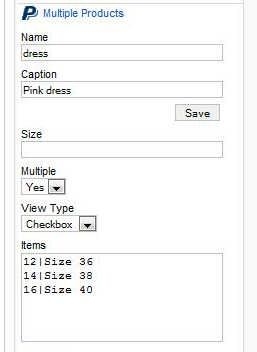

When you add products using the Multiple Products field, in the Items box specify the product price, followed by the "|" character and product description.
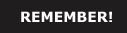
- The correct syntax is:
Product Price|Product description- You don't have to add the currency after specifying the price because it's already configured in the Configuration tab (see the first part of the article for more details.)
The Total field:
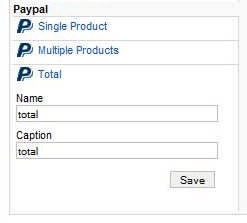
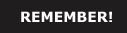
- Always use a Total field at the end of the form. Its function is to calculate the total amount based on the user selection and transfer it further to PayPal.
Backend preview:
This is the backend screenshot of the form created above with 3 PayPal fields: 2 Multiple Products field and a Total field.
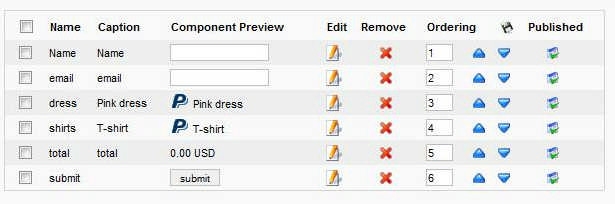
Frontend preview:
And this is how the form looks like in the frontend.
Notice that the total field automatically calculates and updates the amount based on user selection.
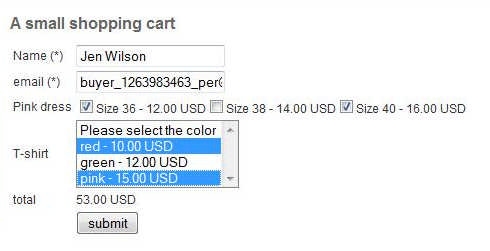
The transaction page:
After submission, the user is redirected to the PayPal page to complete the transaction. The value of the Total field is transferred further to the redirected page and it will be withdrawn from the user's account.

Verify the payment status:
The payment status can be verified in the Manage submissions tab (in the backend panel head to Components->RSForm!Pro->Manage Submissions).
If a PayPal notification is sent to the form script within 12 hours, the status automatically changes to Accepted, otherwise the status changes to Denied.
Meantime, the status is set to Pending.

Personalized emails
Finally, if you would like to send to users personalized emails containing the transaction details, you just need to fill in the User and Admin email tabs.
For further instructions about how to setup these emails, there is an article about this topic on our blog Why sending "user emails" and "admin emails" in RSForm!Pro and a nice video tutorial on RSJoomla's TV Channel:
Ep. 7 - How to send emails to recipients listed in a dropdown field
Next time, we will talk about the script available on the forum, which makes the RSForm!Pro component very flexible and extends the plugin's functionality.
If you have other questions regarding the RSForm!Pro Paypal plugin, please leave them in comments or contact our customer support and we will gladly help you.
Related articles:
- 3 ways to create a small Joomla! shopping cart with RSForm!Pro and Paypal - Part 1
- 3 ways to create a small Joomla! shopping cart with RSForm!Pro and Paypal - Part 3
- 3 ways to create a small Joomla! shopping cart with RSForm!Pro and Paypal - Part 4: payment confirmation
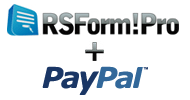

can i hide price at ftirst?
can i hiden price of multi product at first and plus 2 menu ,show total and pay it?
Quote@Michiel
Have a look here: http://demo.rsjoomla.com/calculation-form-example
QuoteWithout paypall
Is it possible to skip the paypall thing and just send teh form the normal way? I just need the calculation funtion to diplay the price.
Quote@Rodolfo
Different payment gateways have a different requirements, depending on their rules and API. There is no standard guide that can be applied for all payment gateways.
Quotemore payments gateways.
is possible more explication over others payments gateways proccesors, differents to paypal? is possible change easyly the paypal to others in the self component? send me or explanations over this subject. thanks
Quote@Impossible
Hello,
QuoteThis is why RSform!Pro is not a shopping cart but a general form builder - this is just an example for some smaller use case scenarios.
A more advanced example is presented in part 3.
Core feature lacking
It's impossible to select the quantity of the items with this plugin.
QuoteA shopping cart without the ability to sell multiple counts of each product does not make any sense.