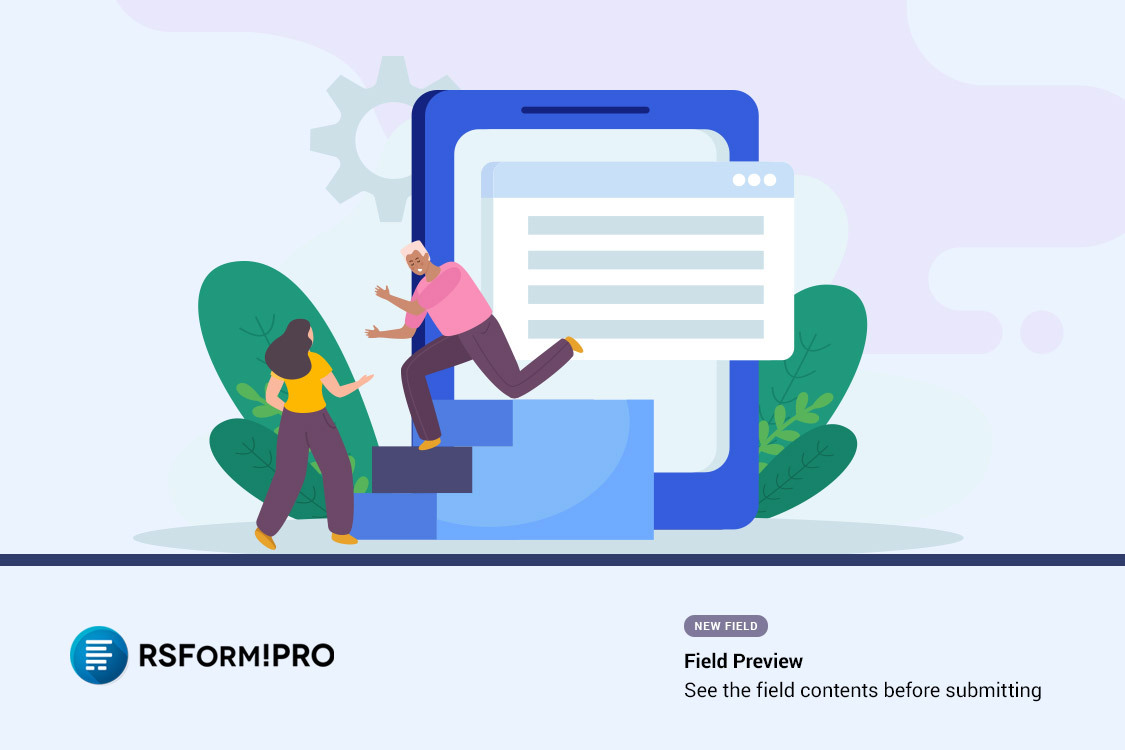
We are excited to announce a new addition to RSForm!Pro: the Field Preview functionality. This new feature enhances the flexibility and usability of your forms, making it easier for users to see their data before submission. Here’s a comprehensive guide on how to use this new functionality and what it brings to your forms.
What is the Field Preview Functionality?
The Field Preview functionality allows users to see a live preview of their form input. This can be particularly useful for forms that require detailed or complex information, ensuring users can verify their entries before final submission.
Steps to Use the Field Preview
Follow these steps to integrate the Field Preview functionality into your forms:
- Edit your form and click on Add New Field.
- Select Field Preview from the list.
- Set up a name and a caption for this preview field.
- Go to the Attributes tab and select the desired field you want to display in the preview.
- Go to the HTML tab and craft your preview text, including the {value} placeholder to return the initial form field input data.
- Repeat the process for every field you wish to generate a preview for.
Single Page and Multi-Page Forms
The Field Preview functionality is versatile and works seamlessly with both single page and multi-page forms, providing a consistent user experience regardless of the form structure.
Conclusion
The new Field Preview functionality in RSForm!Pro is a powerful tool that enhances the user experience by allowing real-time previews of form inputs. This feature is designed to make form filling more intuitive and error-free. We encourage you to integrate this new feature into your forms to provide a more interactive and user-friendly interface.
For more information on how to use the RSForm!Pro Field Preview, please refer to the online docs:
RSForm!Pro Field Preview DocumentationIf you have any questions regarding this functionality or if you require assistance with your form please use the following button to submit a ticket to our team.
Submit a ticket
