Updating to a newer version
You can update the template to a newer version using one of the below described methods:
- 1) Updating your template by downloading the package from our website and installing it over your current version.
- 2) Updating the template using the default Joomla! update functionality.
Updating RSEdimo! by downloading and installing the package
Step 1) Login to RSJoomla! website
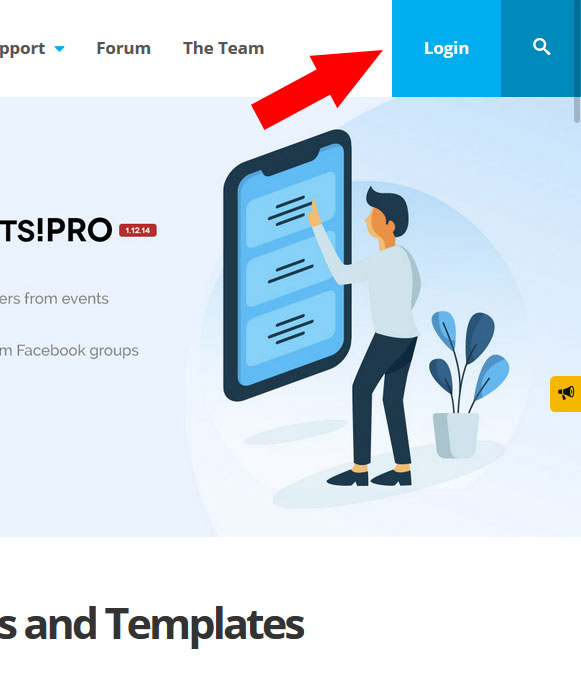
Step 2) Go to Downloads > Paid Downloads
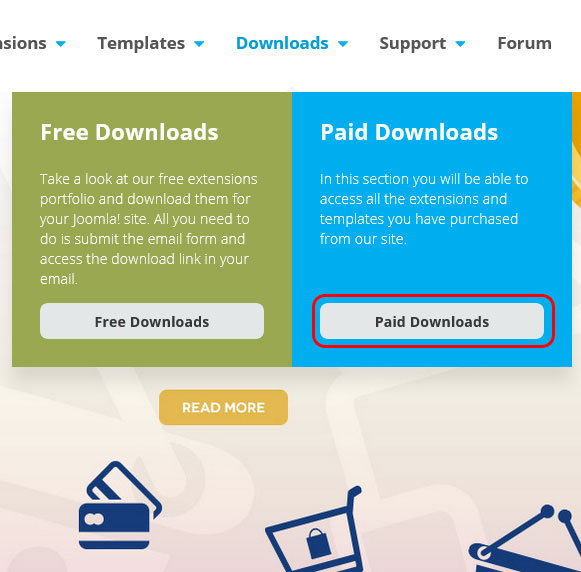
Download RSEdimo!
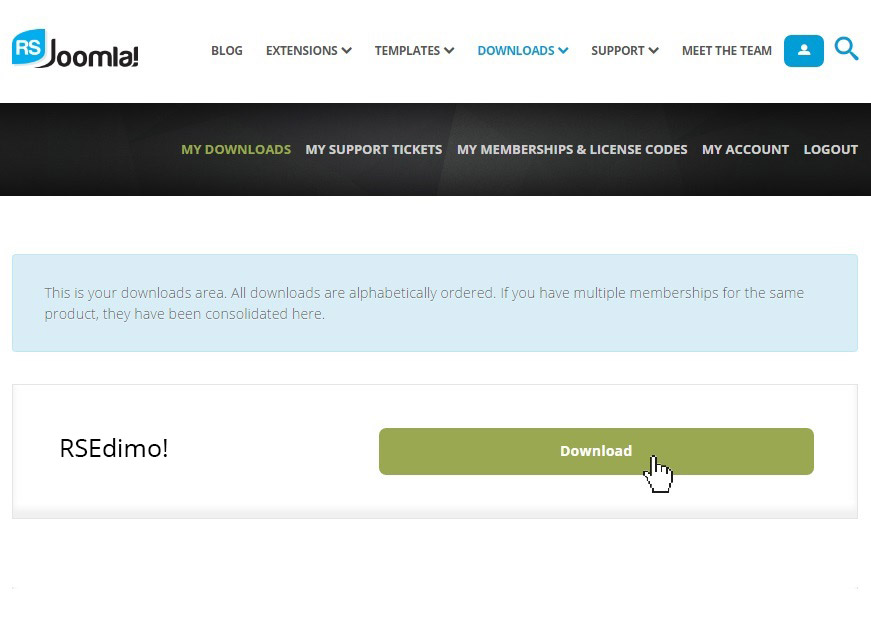
Step 3) Install the package
Install the package through the standard Joomla! installer as explained in the Performing a new installation article.
Updating RSEdimo! directly from your administrator panel
Step 1) Go to RSEdimo! Installer Plugin
In Joomla! 3.x: Extensions > Plugin Manager and search for "Installer - RSEdimo!". Make sure it is installed and published.
In Joomla! 4.x: System > Manage > Plugins and search for "Installer - RSEdimo!". Make sure it is installed and published.
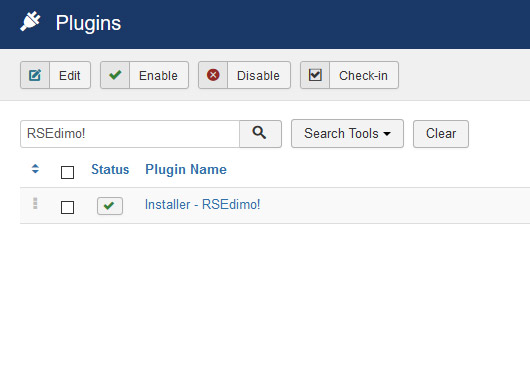
Step 2) Insert your license code
- The Update Code is not delivered by email and is 20 characters long.
- If you don't know how to find your license code check out the article where do I find my license code
Click on the "Installer - RSEdimo!". Make sure you paste your code in the "Update Code" textbox and click "Save".
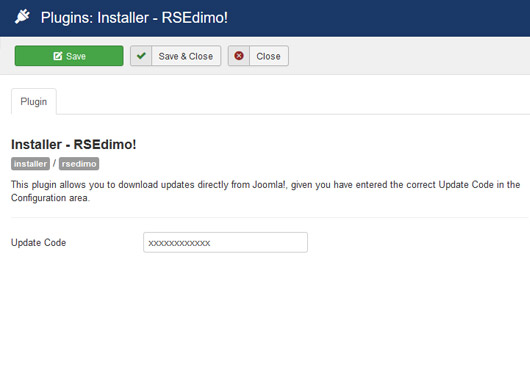
Step 3) Go to Extensions - Manage - Update on Joomla! 3.x / System > Update > Extensions on Joomla! 4.x
On Joomla! 3.x proceed to Extensions > Manage > Update and click on Find updates. On Joomla! 4.x proceed to System > Update > Extensions and click on Check For Updates.
Note that every time we'll release an update of RSEdimo! you will get a notification message in the administrator > control panel section of your website.
Step 4) Update RSEdimo! Template
Select RSEdimo! 1.0.xx Template for Joomla! 3 and click on "Update" button as shown in the image below.
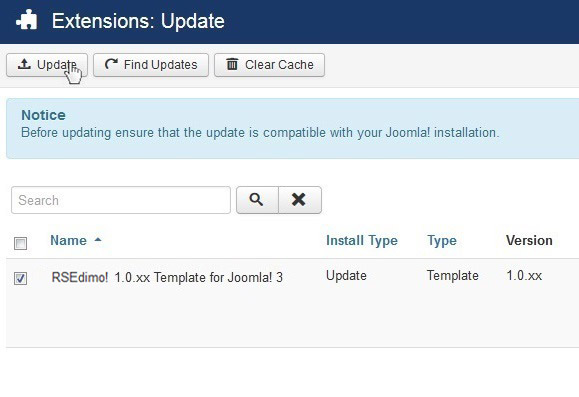
Upgrading from Joomla! 3 to Joomla! 4
Upgrading a website on which you have RSEdimo! installed from Joomla! 3 to Joomla! 4 can be done through the following steps:
- perform a full backup of your website
- perform the update to Joomla! 4
- install the RSEdimo! template version for Joomla! 4
Note:
RSEdimo! is built with our RSPageBuilder!, you will need to make sure that after updating to Joomla! 4, all your RSPageBuilder! pages are set to Bootstrap 5, which is Joomla! 4 default framework.
2 persons found this article helpful.
